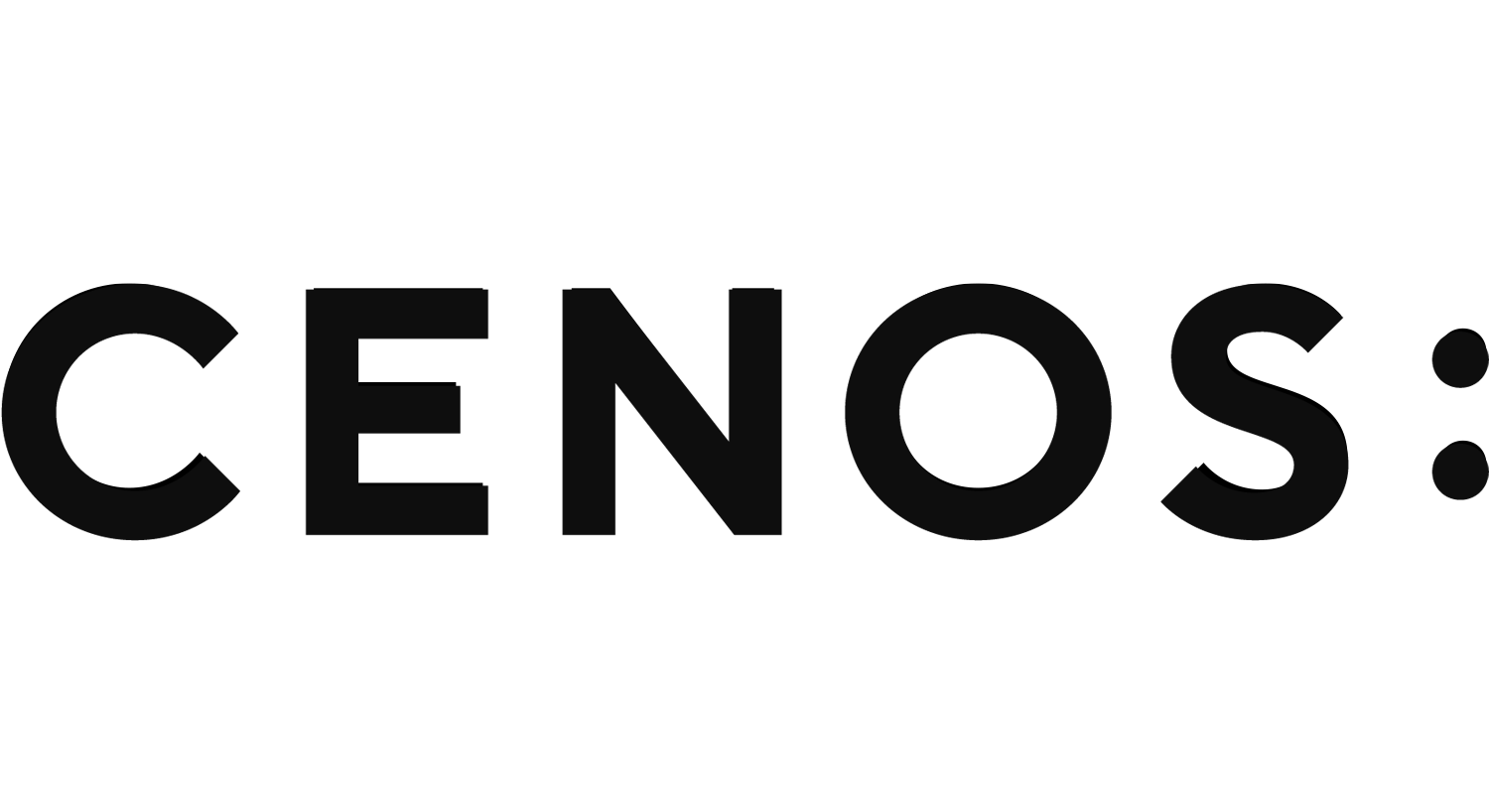Radio Frequency overview
CENOS : RF (Radio Frequency) is an intuitive simulation software for engineers involved in the design and analysis of radio frequency components such as antennas, multi-port networks and different RF systems for various industries and applications.
First, the user imports a CAD or eCAD model of their system. Then, the software allows defining physical and process parameters tailored to radio frequency simulations. Finally, results can be reviewed by engineers to make further design decisions. Additionally, the software allows users to re-load modified CAD/eCAD files while preserving all simulation settings and definitions.
When opening CENOS, you start at the Desk View, which contains the four main components of the software that take you through the full workflow from simulation setup through to results exploration: Geometry, Physics, Meshing and Results.
This article contains an overview of how to set up and run a simulation within CENOS: Radio Frequency. You can find a full list of all features here.
Geometry
There are two main ways to start setting up your simulation, you can choose from three different geometry sources: select a template, import a CAD or import some Gerber files. The template is the easiest method, you just have to input geometry parameters. However, import CAD is more flexible, you can import a step file prepared elsewhere and it is possible to import one or multiple STEP or IGES files. Importing Gerber files enables you to directly use PCB layouts, streamlining the integration of circuit designs into your simulation.
We recommend reading our “What makes a good CAD geometry” article to make sure that your system is set up in the most optimal way.
CENOS contains several automations that simplify the simulation setup compared to other simulation tools:
- CENOS can automatically generate an airbox around your system.
- Before moving on to the Physics section, you need to define geometry roles in your system, such as ground planes, dielectrics, and any conductors. Geometry roles are used to customize and tailor the next simulation steps, such as Physics, Meshing and Results.
Physics
The Physics section is divided into several tabs – a simulation control tab and a tab for each domain in your system, which lets you focus on defining material or process properties relevant for each object. The domains are created based on the geometry roles that were defined in the previous step.
In the simulation control tab you have to define general system parameters, such as
- the operating frequency range of your system
- choosing frequency sweep type
Then you have to define the system parameters for each domain separately:
- Conductive elements such as patches, wires, or traces are pre-defined as perfect electrical conductors by default. They can also be changed to real conductors by selecting materials from our library or by creating a new material.
- For non-conductive components you have to define the material. You can select a material from our material library or create a new material.
- All other ambient objects in the system, such as cases and connectors, have to be defined. For these you can select a material from our material library or create a new material.
- For port configuration, you have to define the input impedance and the input power of the port. Since multiple ports are supported, you can also define a phase shift angle between them if needed.
- Passive components are modeled using lumped elements, which can be defined individually or arranged in series or parallel configurations.
Meshing
After setting up the Physics section, there are two ways to continue:
- the easiest way is to directly click RUN in the top right corner – CENOS will automatically generate a mesh for your system and start the calculation,
- or you can first click on the “3. MESH” section to inspect the mesh and refine it if necessary.
To learn more about meshing, please read the “Manual meshing tips & tricks” article. Additionally, we recommend reading our “What makes a good CAD geometry” and “What RF simulation needs from your eCAD file” articles to make sure that your system CAD file is set up in the most optimal way.
Results
Once CENOS has finished your calculation, our custom-built post-processing visualization tool will automatically open to let you evaluate and explore your simulation results. To learn more about different options, please read the “RF Results Viewer” article.
Within CENOS : Radio Frequency, you can obtain and explore the following results:
Performance plots:
- Reflection and transmission coefficients
- Return loss
- Impedance matching
- Voltage Standing Wave Ratio
- Bandwidth
- Resonant frequency
- Efficiency
Radiation analysis:
- Gain and directivity
- Beamwidth
- Front-to-back ratio
- Polarization
Electromagnetic analysis:
- Electromagnetic field distribution in and around the system
- Current density distribution in the system
- Near-field evaluation
More Resources
To learn more about different simulation capabilities of CENOS, you can read more in these articles: