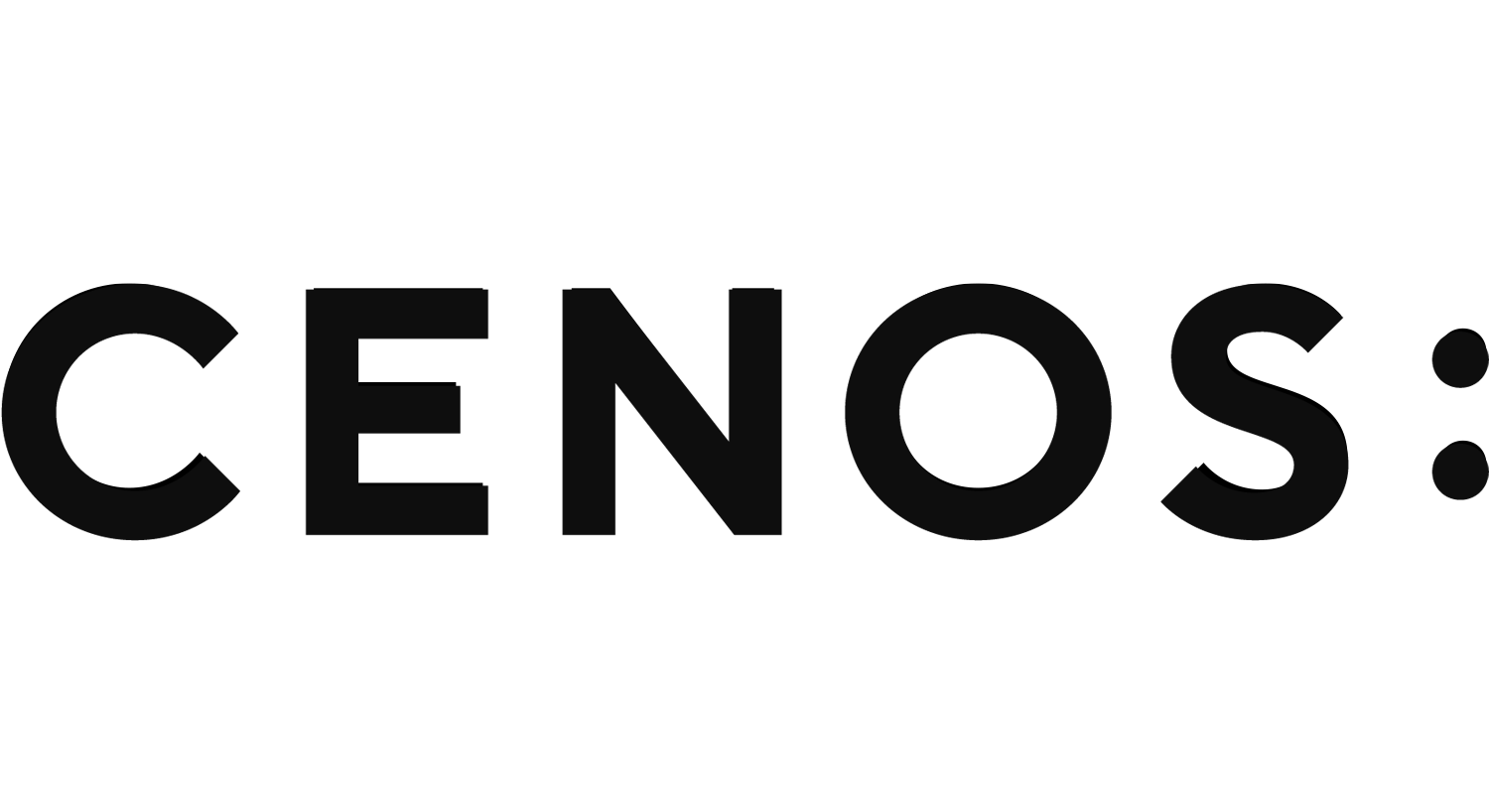Simple scanning motion case tutorial
In this article we are going to learn how to build a simple induction heating scanning case using simple motion in CENOS Induction Heating simulation software.
Simple motion allows users to see the thermal field movement without moving the actual geometry. This offers significantly faster calculation, without losing accuracy.
Prepare your geometry
Geometry is the beginning and a cornerstone of every simulation, so we need to start by preparing our geometry for the simulation.
Prepare CAD files
First you need to make sure that your CAD files have been created correctly:
- To make the setup easier, you should add an air solid yourself;
- it should be just a big box, similarly as it is done automatically by CENOS;
- you do not need to cut out the geometry, it should be one single solid block;
- make sure the air box and the inductor terminals share a plane – the terminals should be on the air box plane, not inside or outside of it;
- for the simple scanning motion needs, you should also cut the air box on the same planes as both ends of the workpiece (refer to the image below).
- The rest of the geometry should be created as usual.
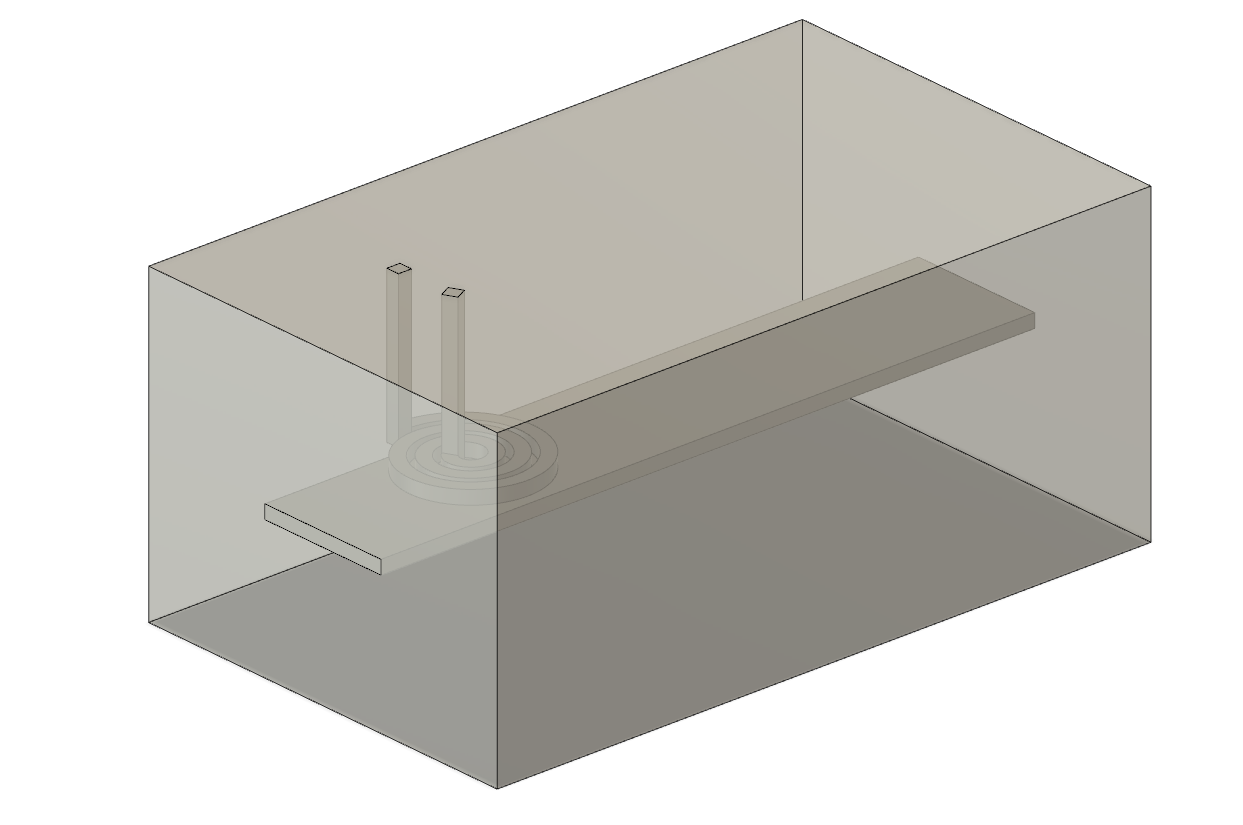
Once the geometry is prepared, we can move on to case setup.
Import CAD files
Since we have created our own CAD files, we need to select the geometry creation approach. In CENOS home window click Import CAD.
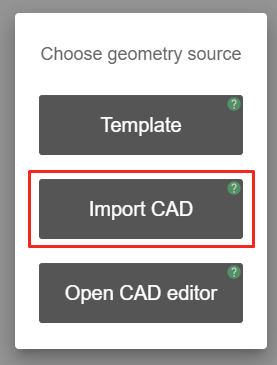
Click the blinking Folder icon to select the CAD files you want to import.
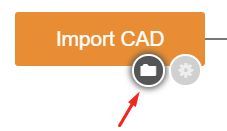
Select STEP files of your system and click Open to import them into CENOS.
When asked about generating an air box, click NO.
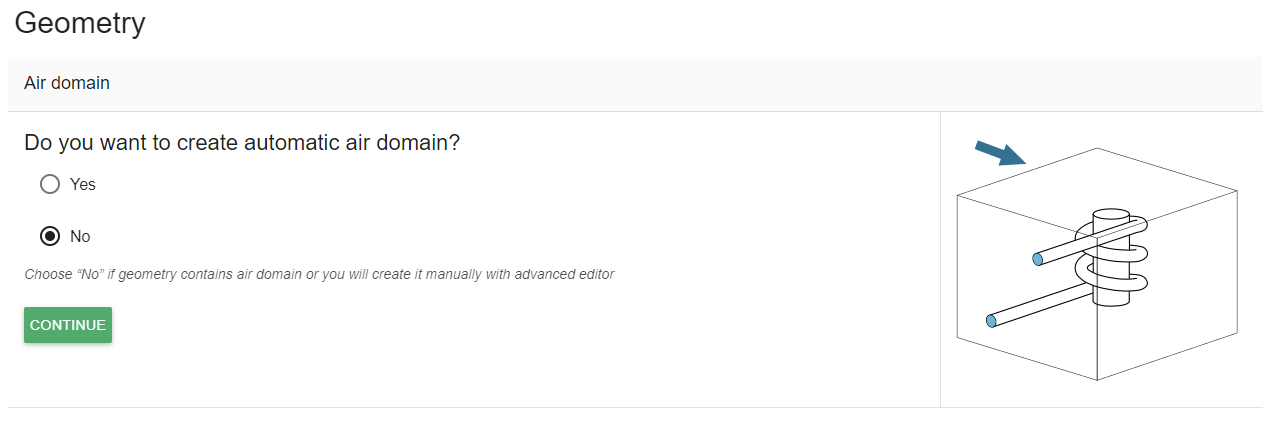
Define groups
You will then be redirected to the group creation window. Here you will see a list of groups you need to define for your system, such as which one is the workpiece, where are inductor terminals etc.
You will see that nothing has been assigned yet, so we will need to do that manually.
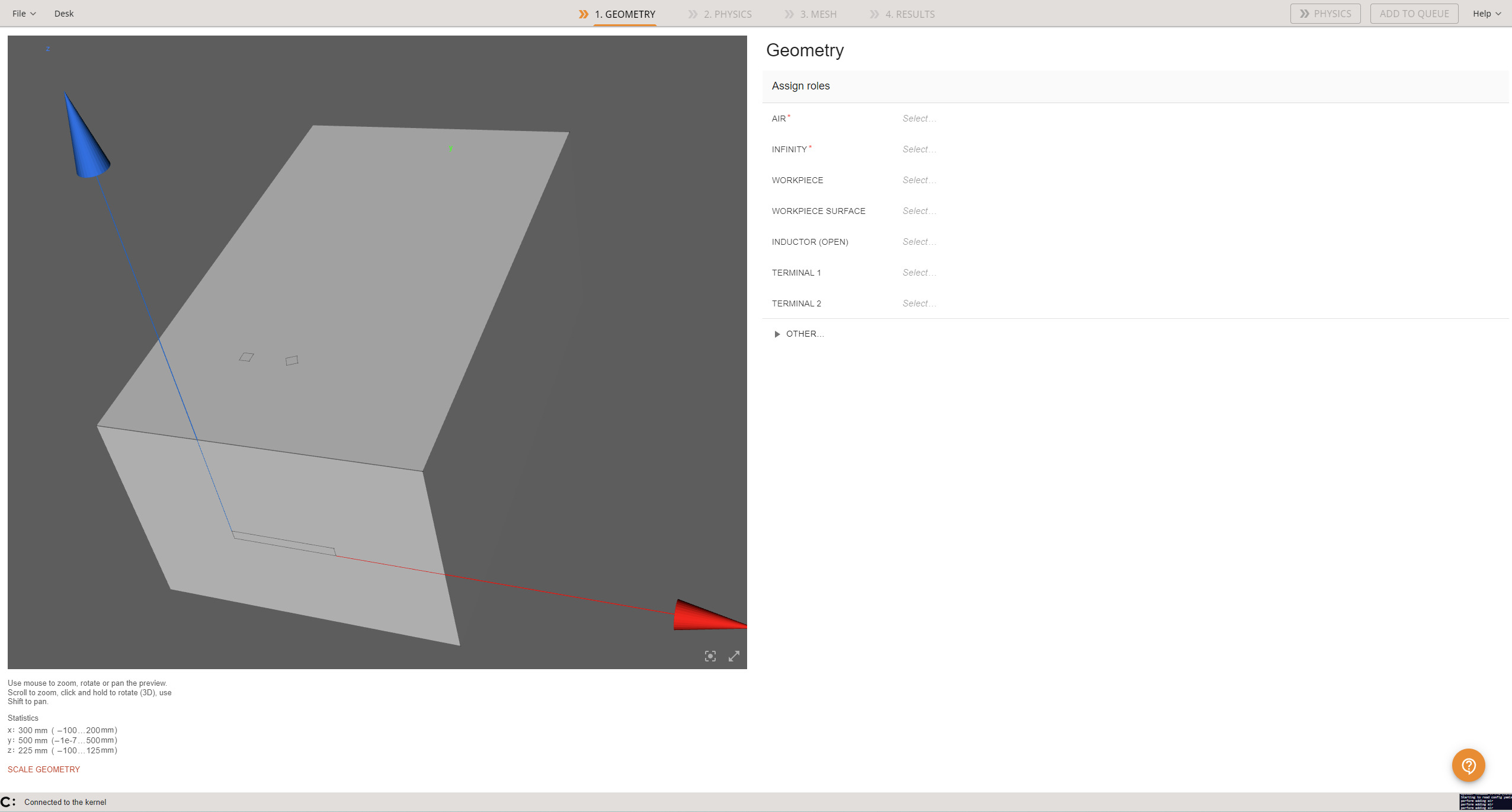
Air box
The first step is to assign the air.
Select the group AIR, then select the air solid from visual preview or by using the checkbox and click ASSIGN Air.
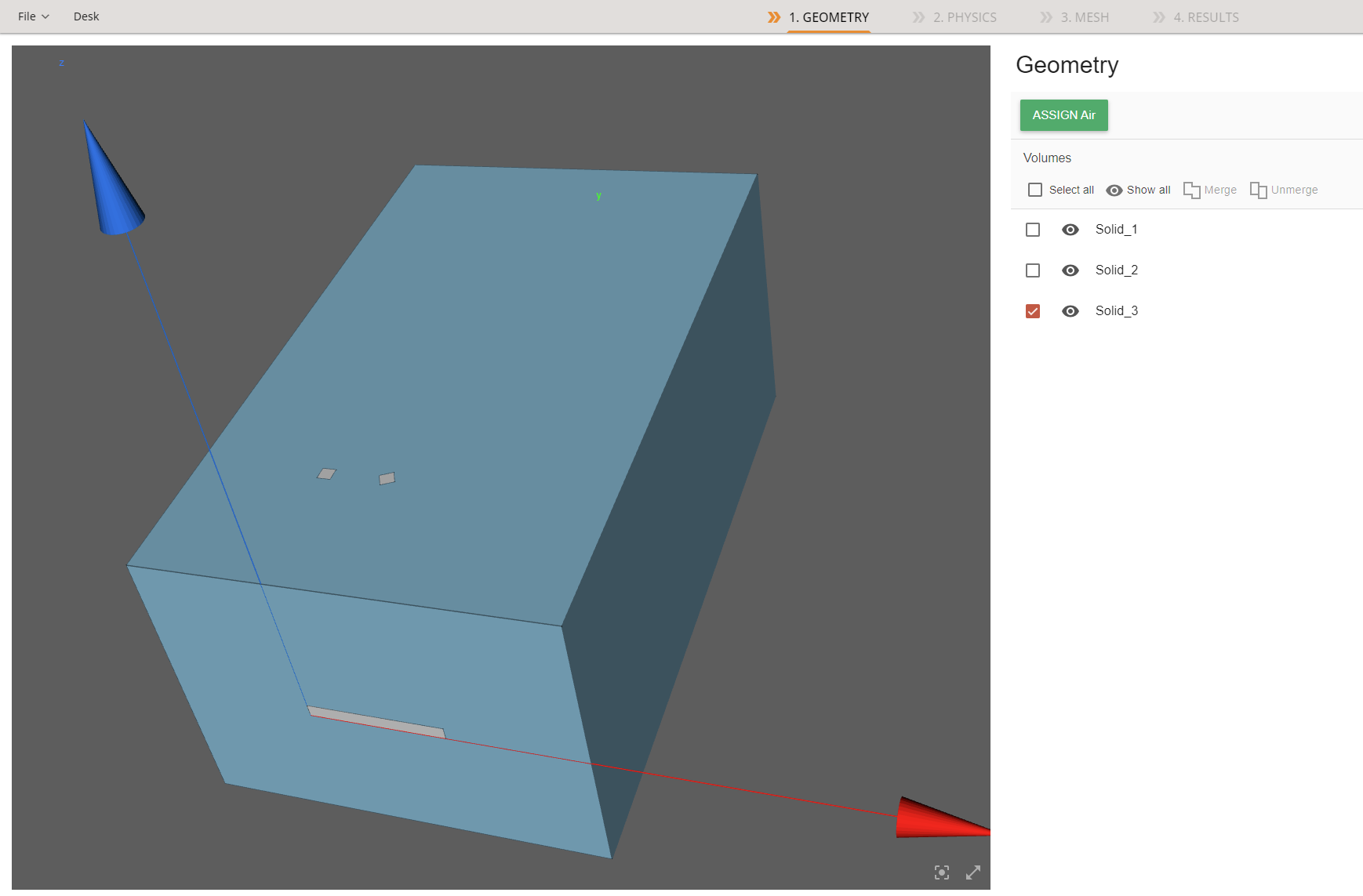
Then select the INFINITY group and click all six air box sides by holding down shift and clicking in the visual preview window, click ASSIGN Infinity.
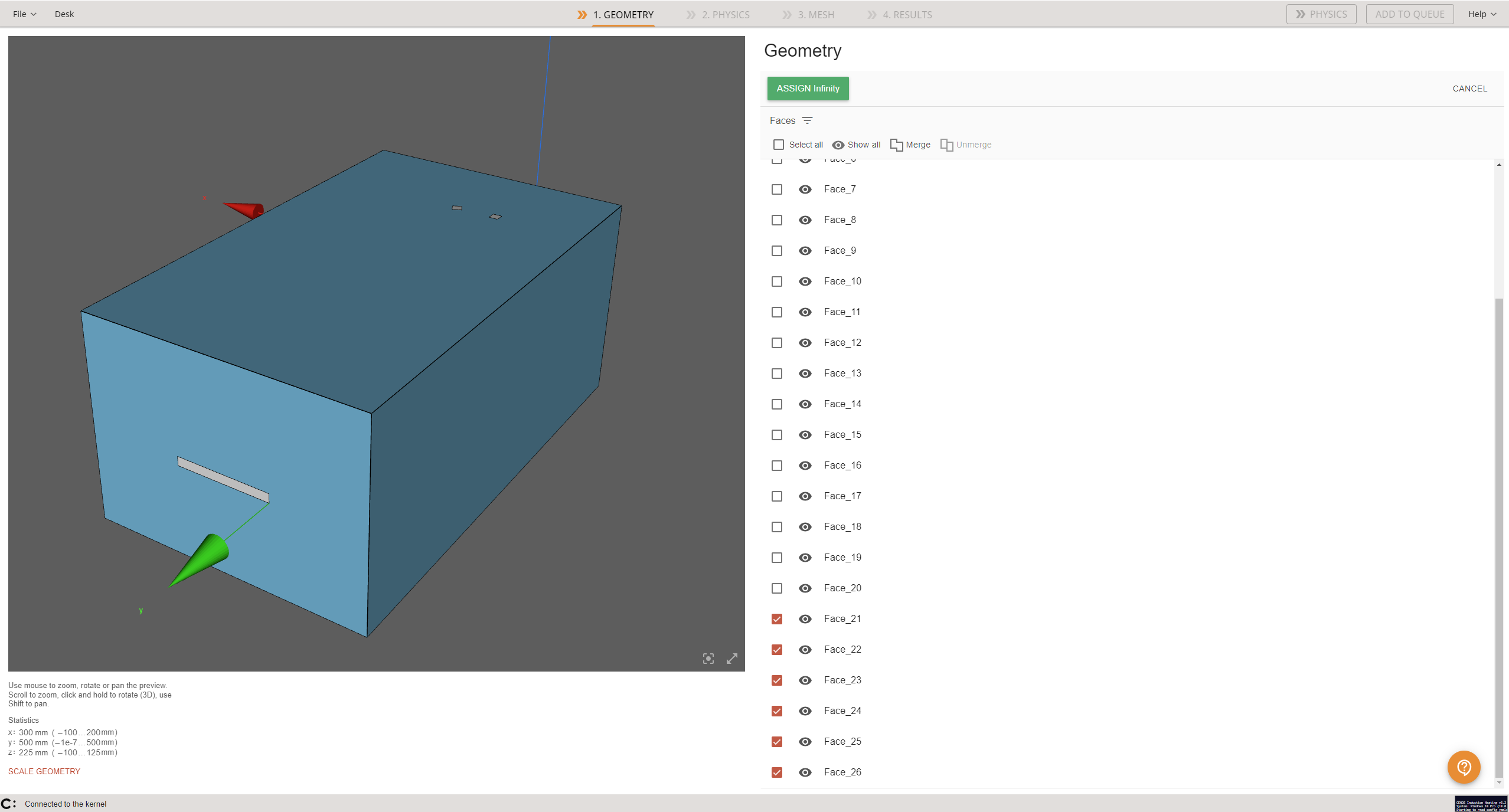
Inductor
Next, to assign the role of the inductor, click on the INDUCTOR (OPEN) group and choose the correct solid, just as before with air.
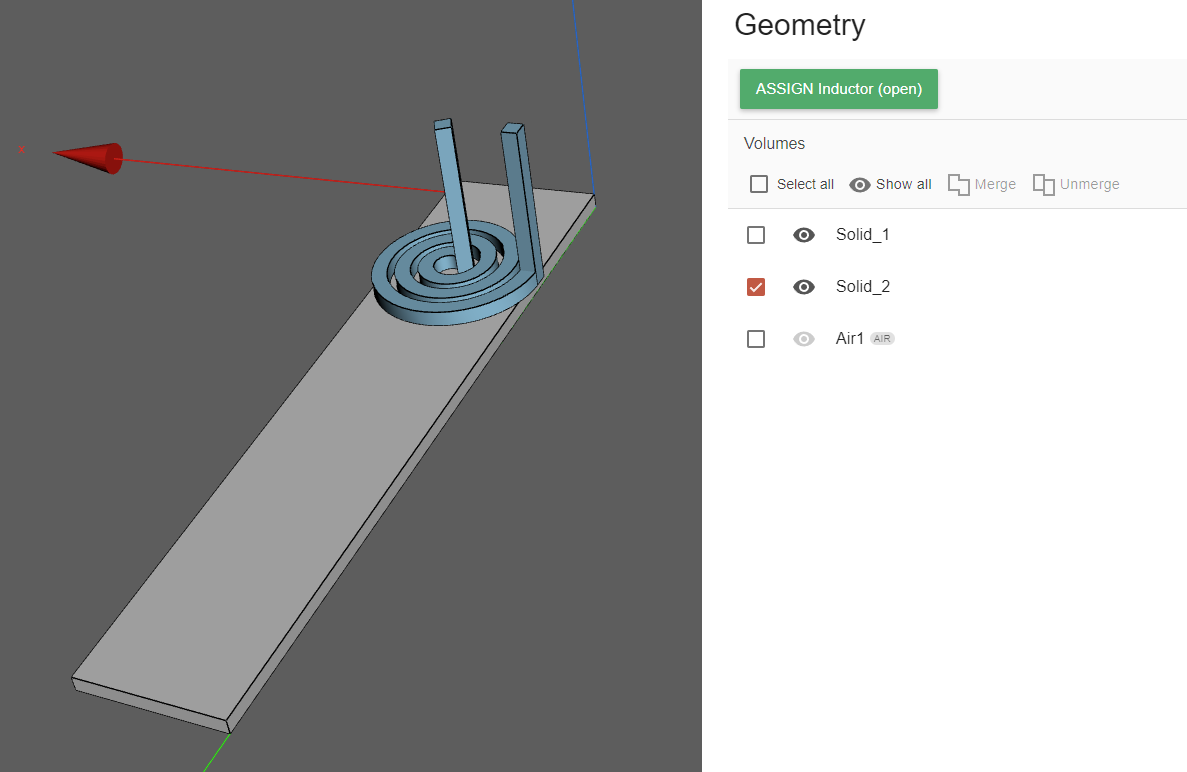
Then select the TERMINAL1 group and select one of the inductor terminals. It does not matter which terminal you assign as 1 and which one as 2.
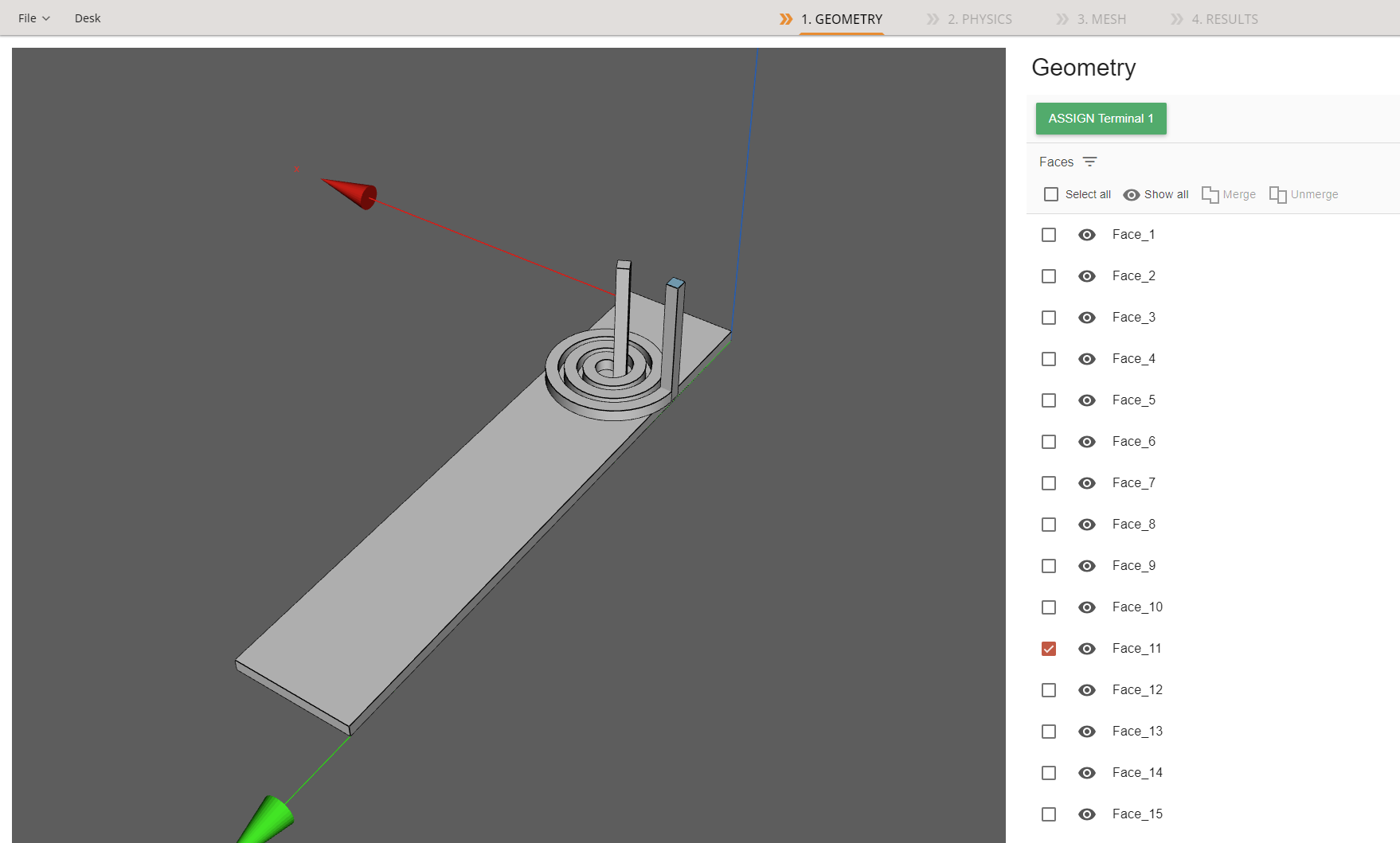
And assign the other terminal as TERMINAL2.
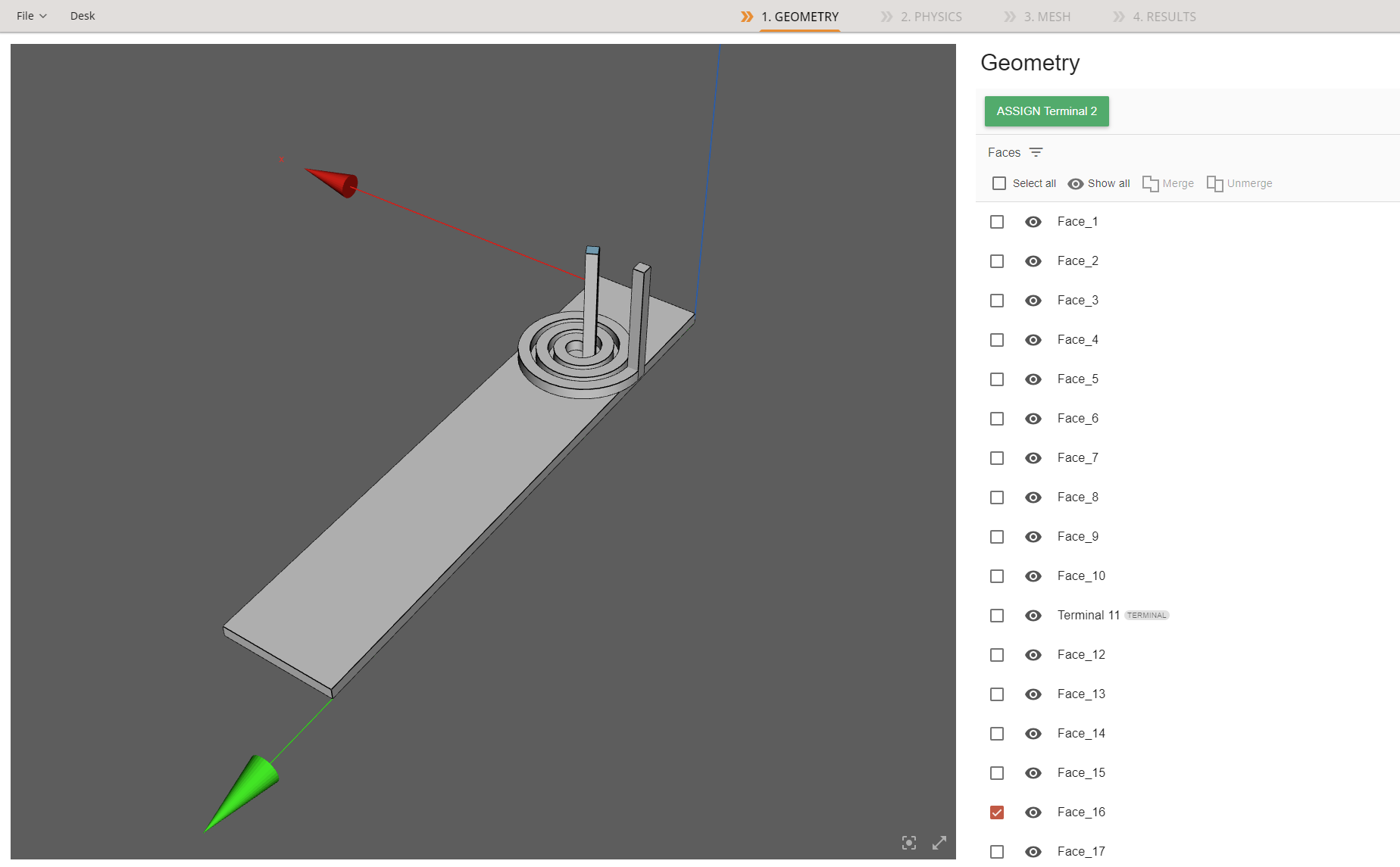
Once that is done, we can move on to the workpiece.
Workpiece
Select the group WORKPIECE, select the corresponding volume from the list or directly from the screen, and click ASSIGN Workpiece.
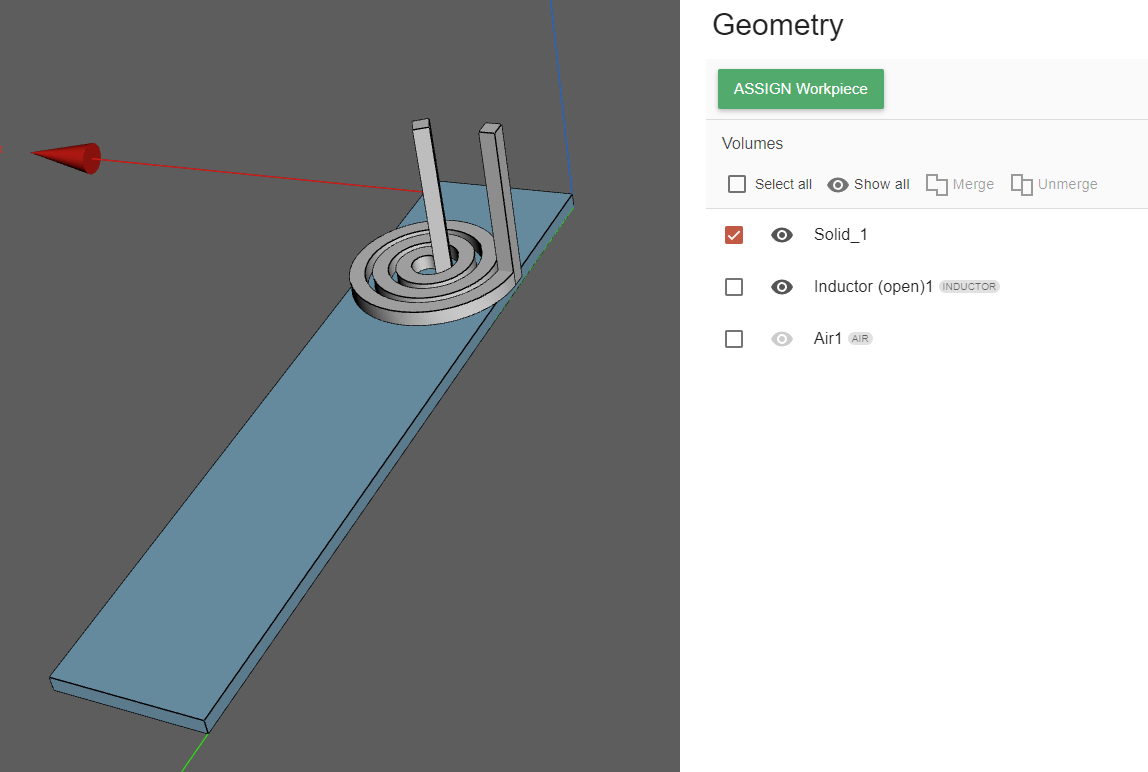
Next we need to define the workpiece surface group. Here we do the same – select the group WORKPIECE SURFACE, after that select the corresponding faces.
You can filter the faces by the workpiece and click Select All to ease the process. However, note that since this is a simple scanning motion case, the workpiece surface does not include the two faces that are on the sides. We need to deselect those faces, which we can do by holding shift and clicking on the two faces in the geometry preview.
You can see that two faces have not been selected (you can see one of the faces in the preview window). After this, click ASSIGN Workpiece Surface.
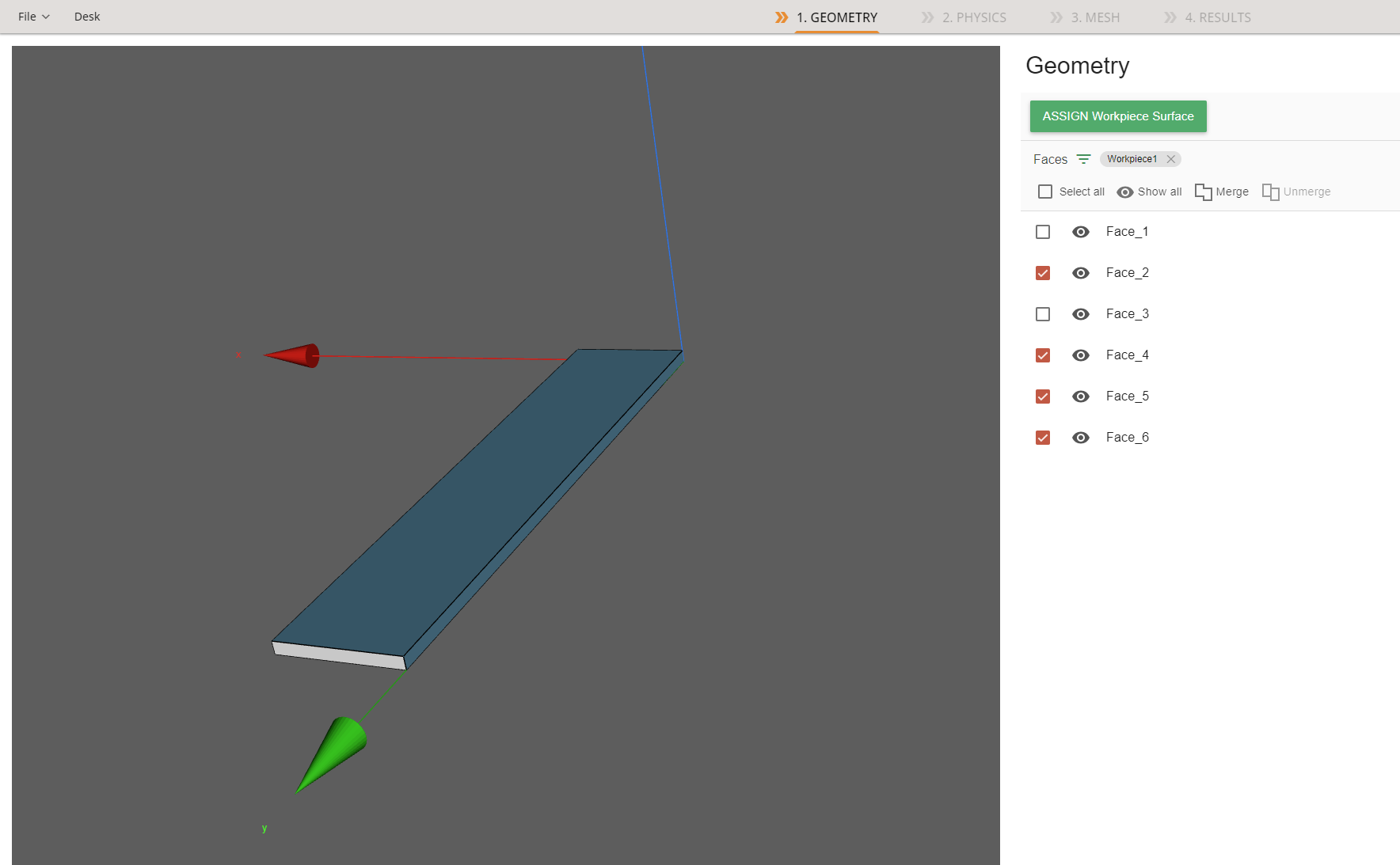
The two unselected workpiece faces can have role assignments as well, however, it is not mandatory and will not influence any of the other steps.
Under all of the assigned roles, you can see a dropdown menu OTHER… – here choose the option Other.
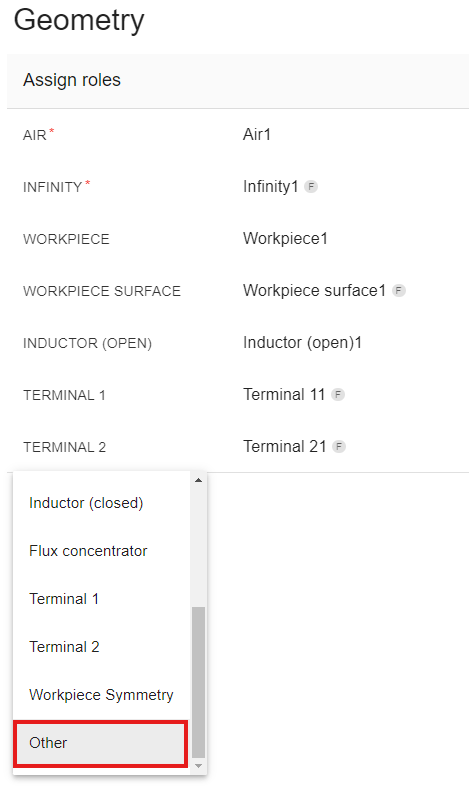
Then select one of the unassigned workpiece surface faces and click ASSIGN Other. Do the same for the other face as well.
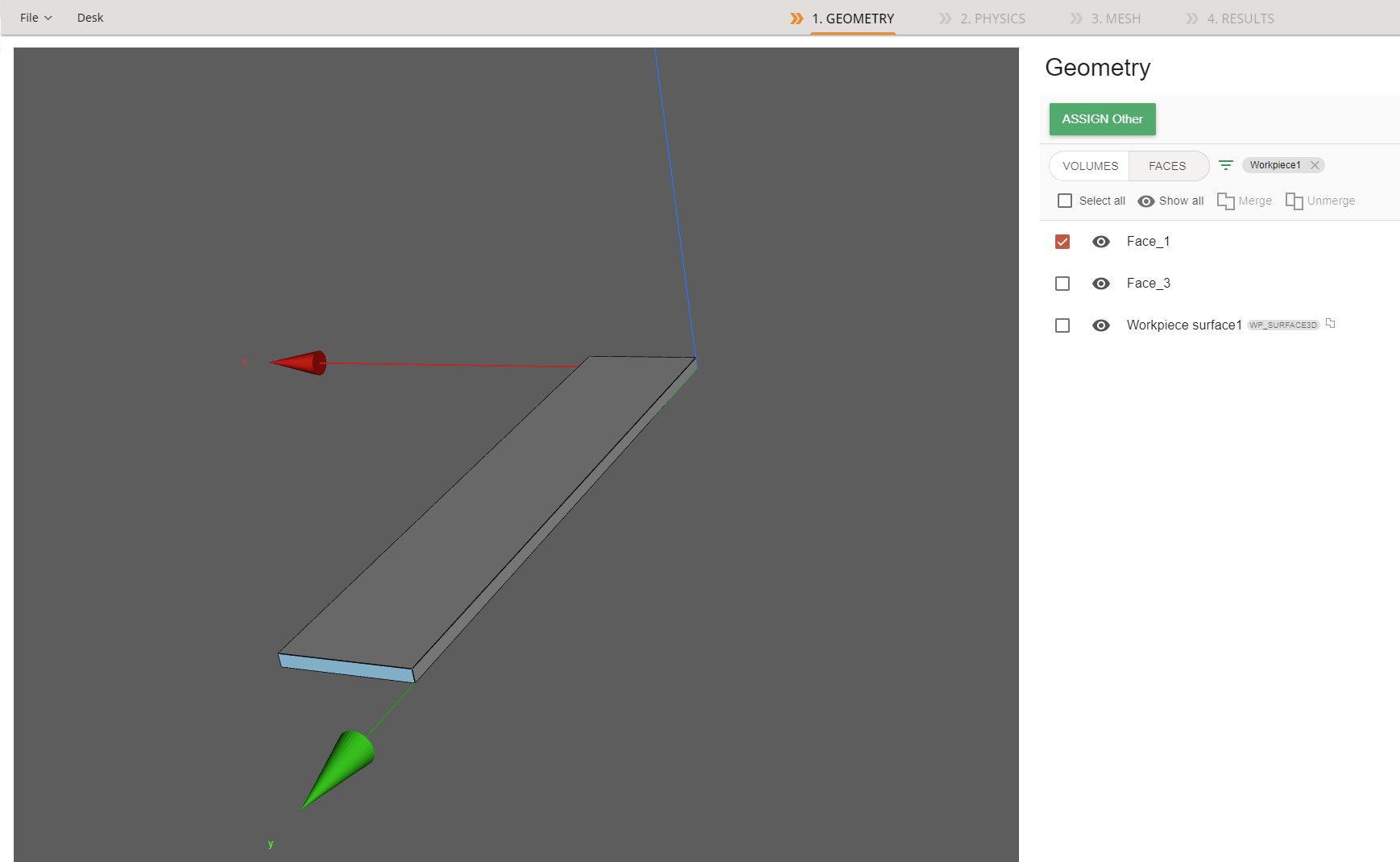
Once everything has been assigned, it should look like this:
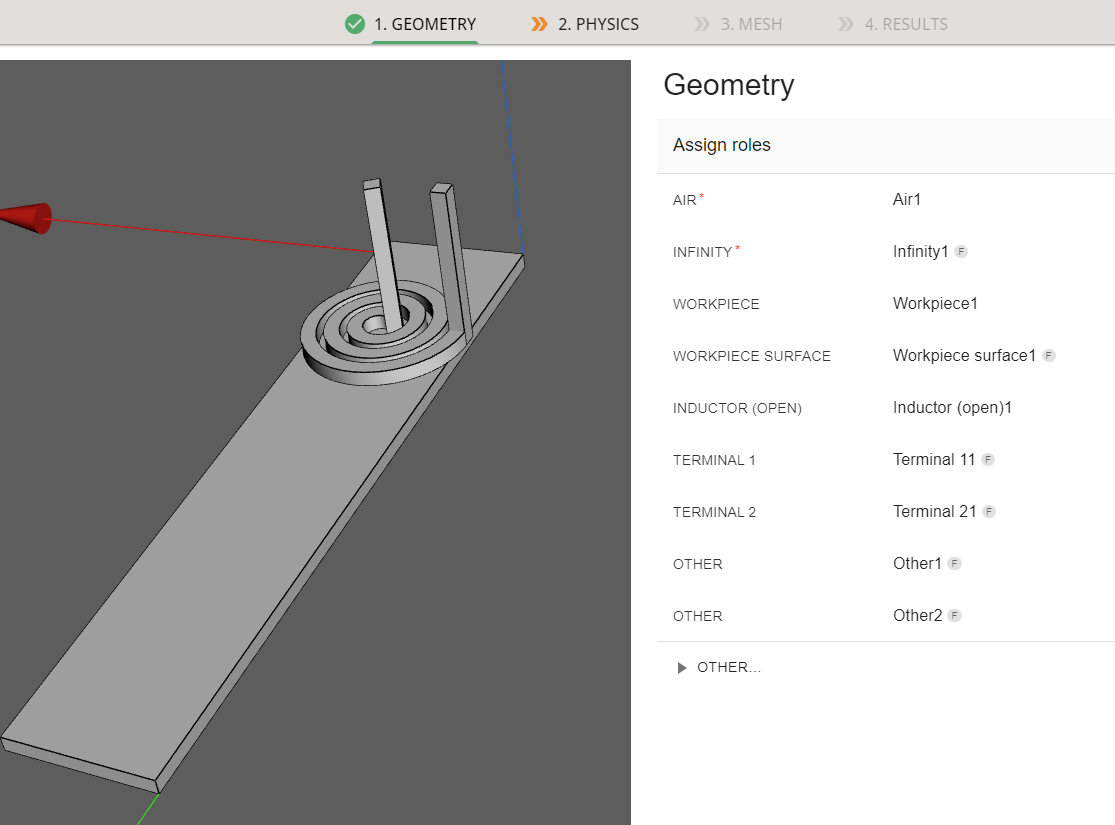
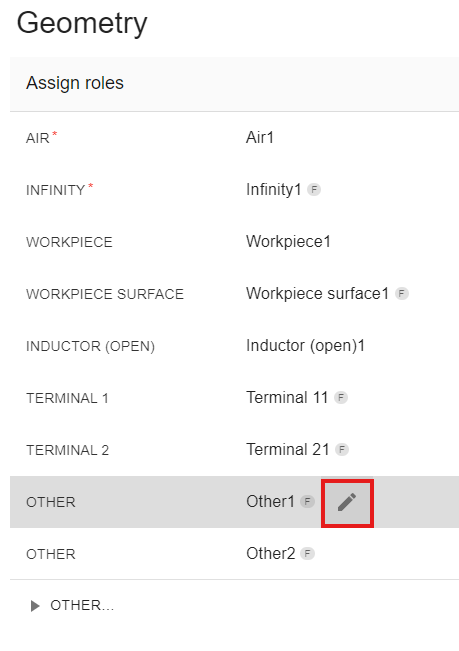
To make some later physics definitions a bit easier, I will rename Other1 as EXIT and Other2 as ENTRY. I do this by imagining, which way I would want the thermal field to move – from ENTRY to EXIT.
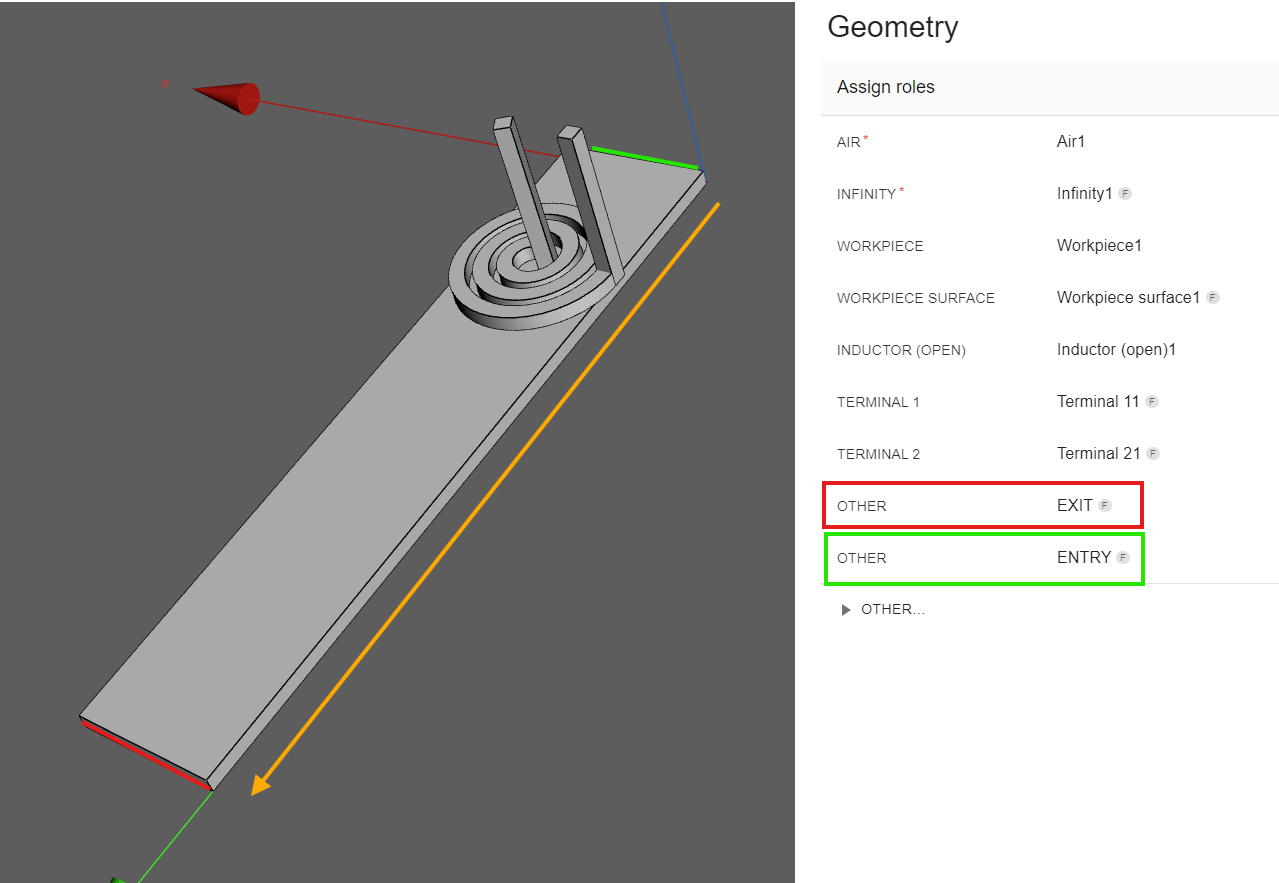
Once ready, click GO TO PHYSICS for Physics definition!
Define physics
You will be redirected to the Physics window, where physical definitions are present. On the left you can see the preview window of your geometry, but on the right – the actual physical definitions. You can navigate physics through the domain tabs above the physical definitions.
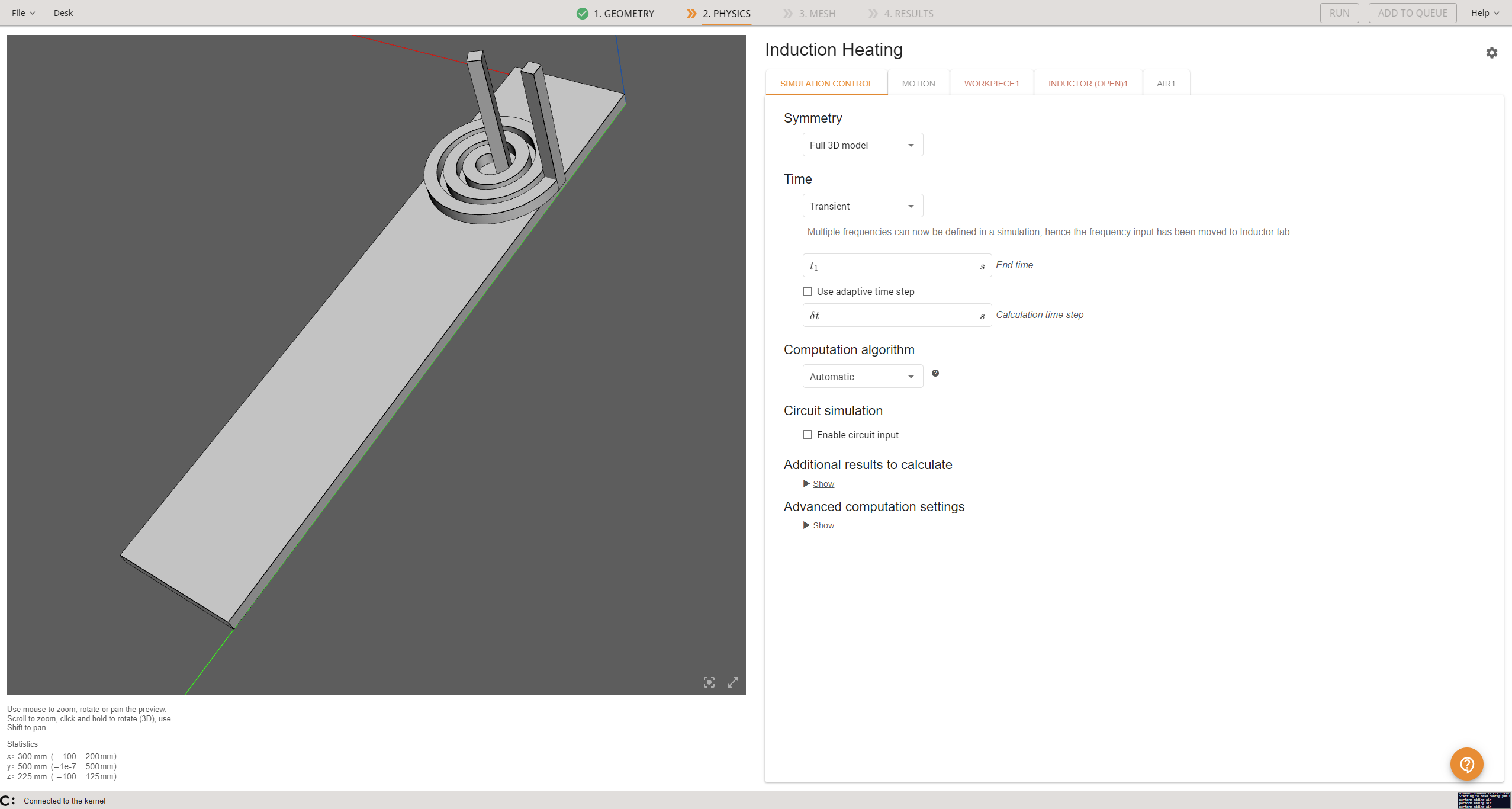
Simulation control
In the SIMULATION CONTROL window define the simulation 20 s End time and 0.1 s time step. For Computation algorithm leave Automatic, leave Time as transient and Symmetry as Full 3D model.
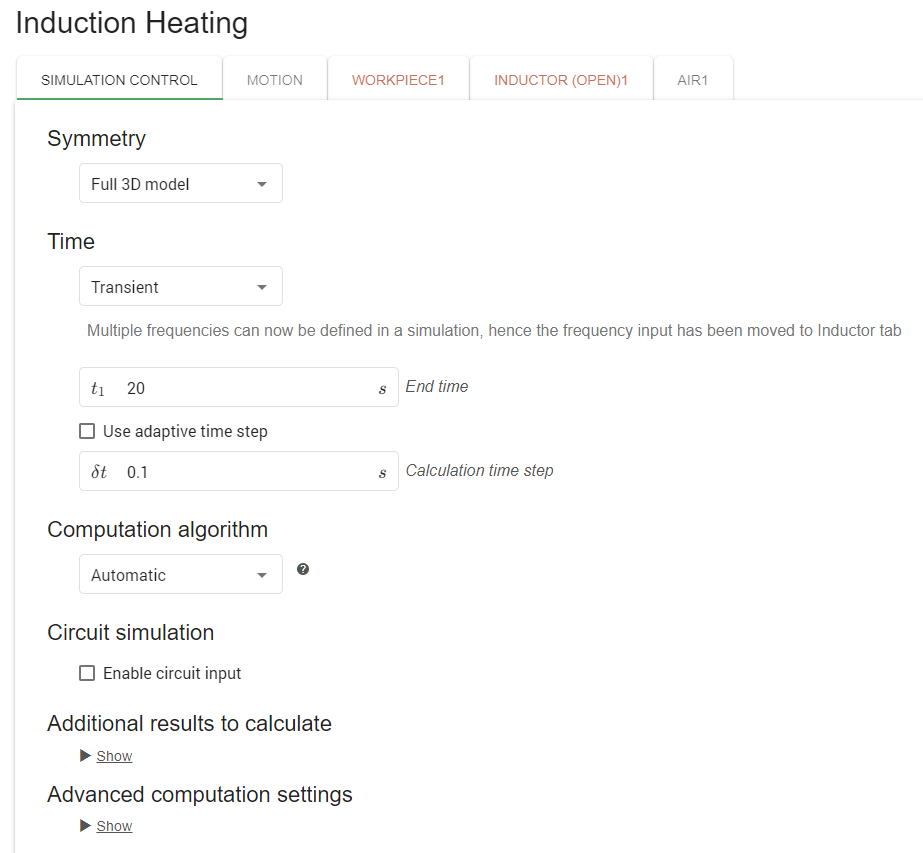
Workpiece
Select WORKPIECE1 from Domain bar. For Material click SELECT… and choose Medium Carbon Steel 1045 (B(H), t depend).

Under THERMAL ANALYSIS you need to modify the Boundary conditions. Here for the EXIT side, we need to assign Adiabatic, for the ENTRY assign Fixed temperature of 22 degrees and leave Workpiece surface 1 as is.
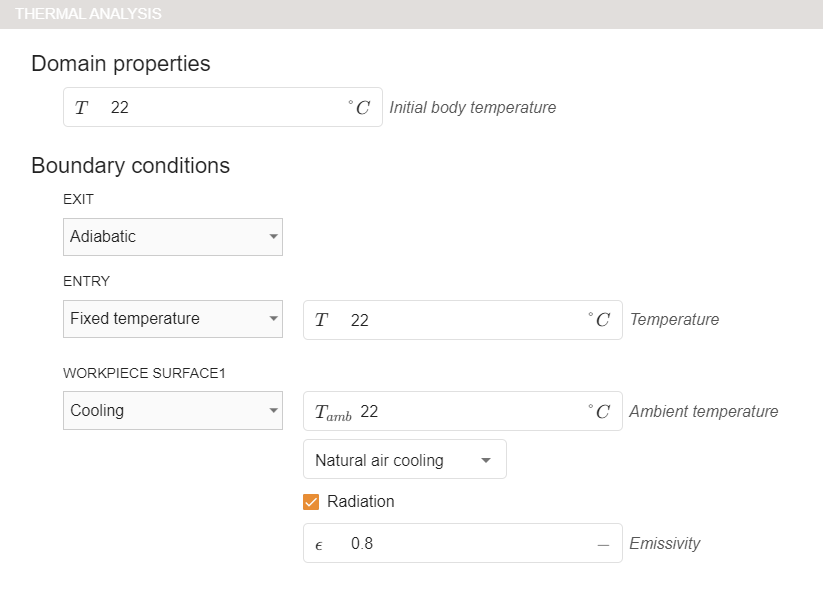
Under ELECTROMAGNETICS you will see that the symmetry boundary conditions also need to be modified. Since ENTRY and EXIT are quite far from the inductor, they will not be influenced by the magnetic field, so we can assign Infinity to both of them.
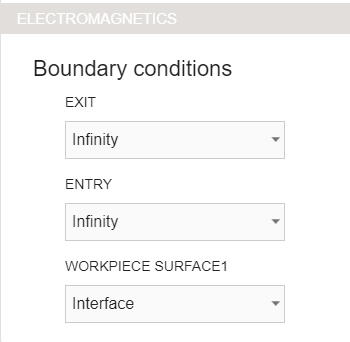
To learn more about setting Boundary conditions, please refer to this documentation article.
Inductor
Switch to INDUCTOR in Domain bar. You will see that the material has been automatically assigned.

Under ELECTROMAGNETICS input 10 kHz frequency, choose Power for TERMINAL11, Ground for TERMINAL21.
Set the power value as 80000 W.
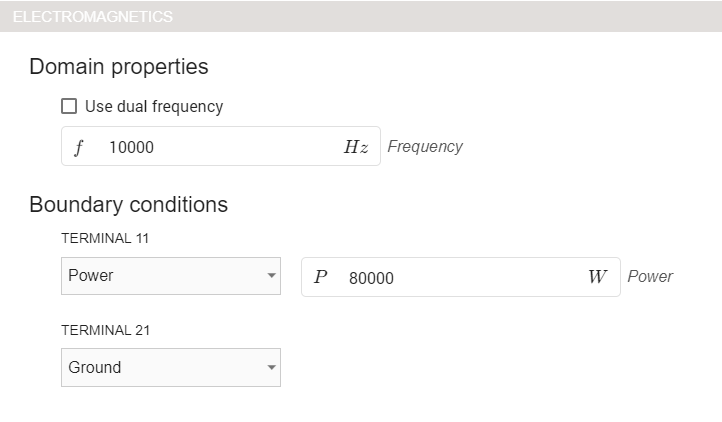
Add motion
Lastly, we need to define motion.
Go to the MOTION tab and click : CREATE NEW MOTION. Select Simple motion and choose Workpiece1 as the domain.
Input 0.01 m/s as the motion speed for the Y direction – this will make sure that the thermal field motion is from ENTRY to EXIT as specified previously.
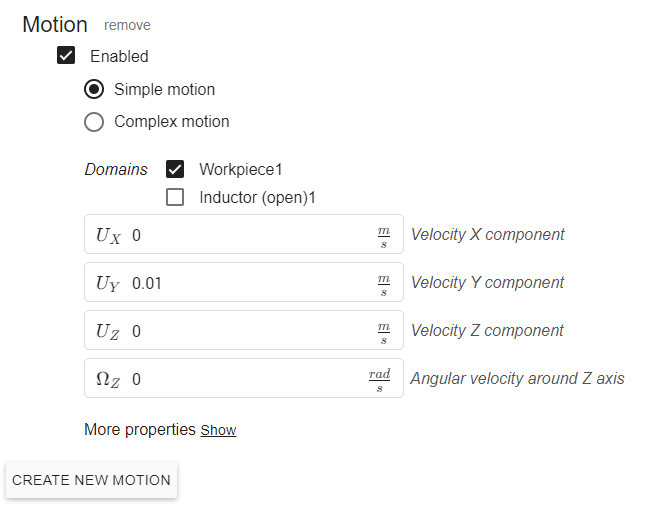
You can read more about different motion types in CENOS in this documentation article
With this all of the physics parameters have been defined and you can click RUN to save and run the case!
Edit mesh
If you run the case as setup until now, you will get good results, however, they could be more precise if we refine the mesh a little bit.
CENOS automatically generates too rough mesh for the workpiece, which causes some imprecisions and weird results.
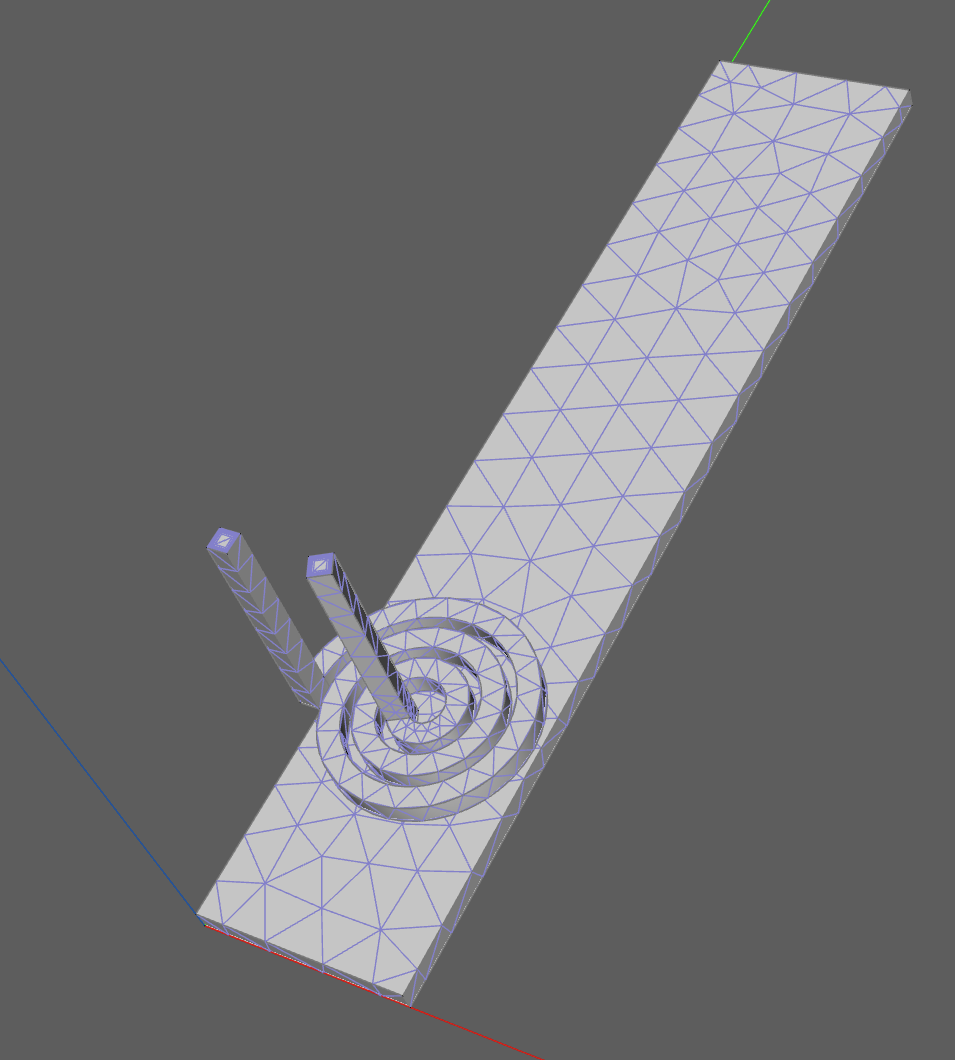
So for this case we suggest to use some mesh refinements. To do that, go to the MESH section that can be found on the top navigation.
Enable mesh refinement. If you have not yet generated a mesh, CENOS will ask if you want to generate a mesh first or keep the existing mesh – select to keep the existing mesh.
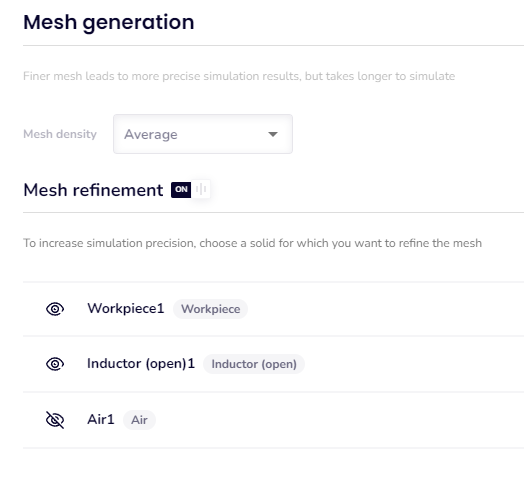
Next, go to the WORKPIECE tab. There you will need to change the element edge length from the default value to 10.
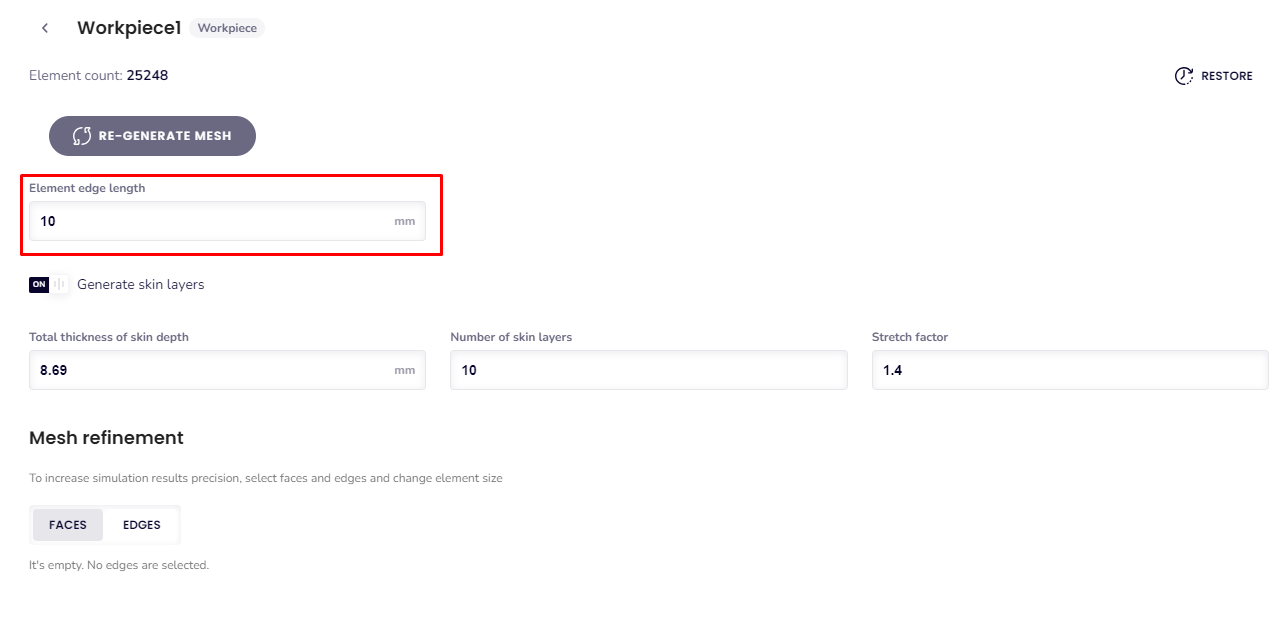
This will create a finer mesh on the workpiece and the results will be better.
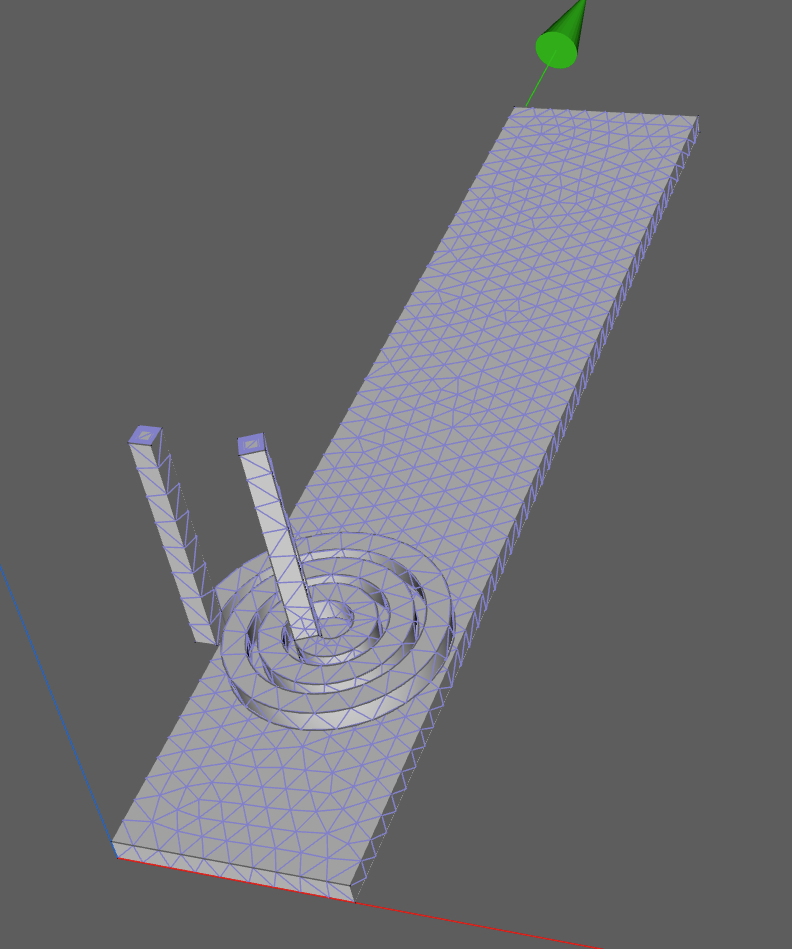
Now click RUN to save and run the case with a refined mesh.
If you want to learn more about mesh refinements, you can check out this documentation article
Evaluate results
After the calculation our results viewer will automatically open with a pre-set temperature state, and you will be able to see the temperature field distribution in the workpiece in the last time step.
Results can be further manipulated by using CENOS Results Viewer.