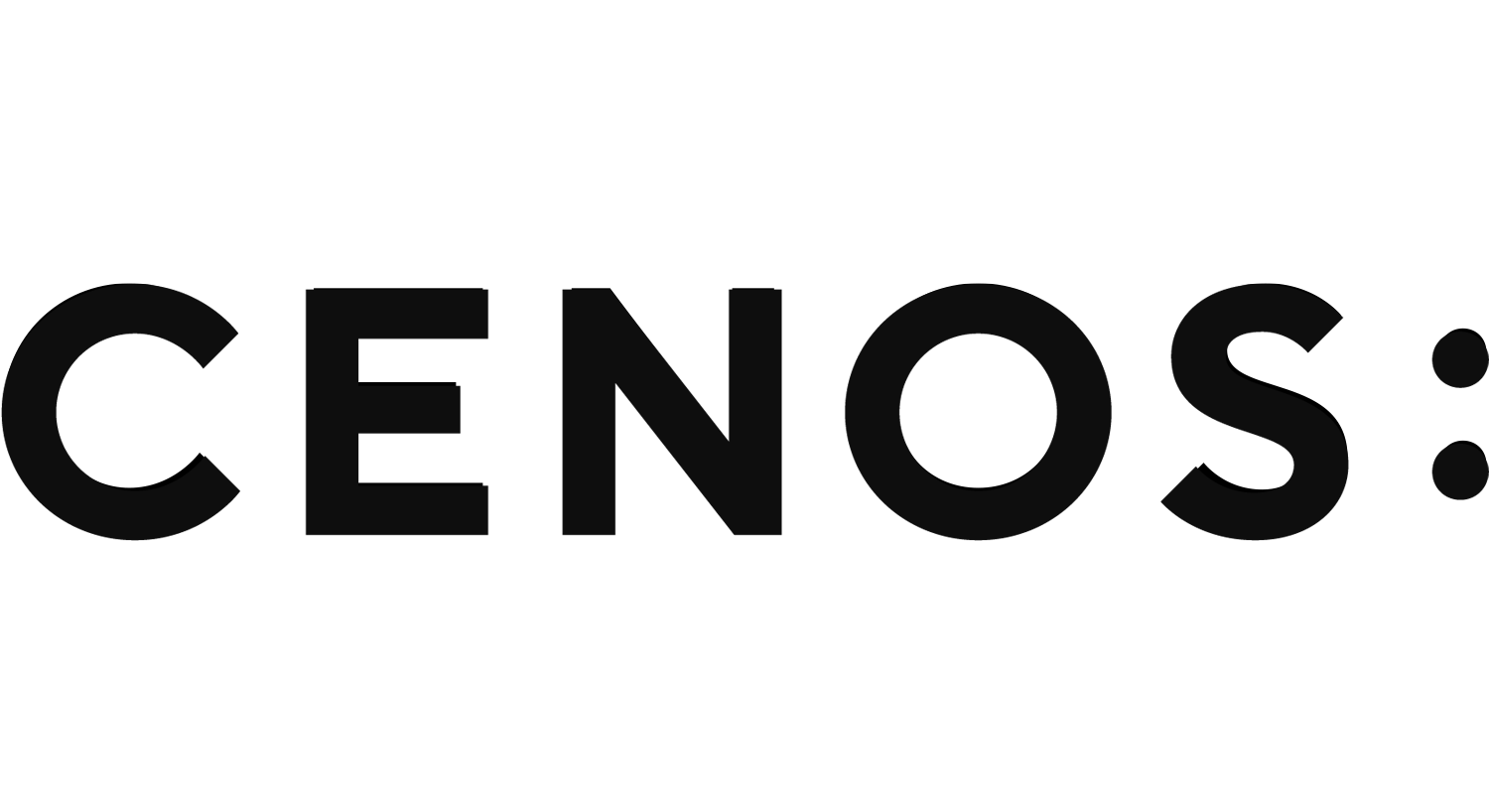Defining motion
Movement is an important part for a lot of wireless charging systems, especially in electric vehicle industry. To accurately simulate wireless charging of a car or a bus during driving, you need to take into account the movement dynamics present in your system.
In this article we are going to take a look at how movement can be defined in CENOS Wireless Charging software.
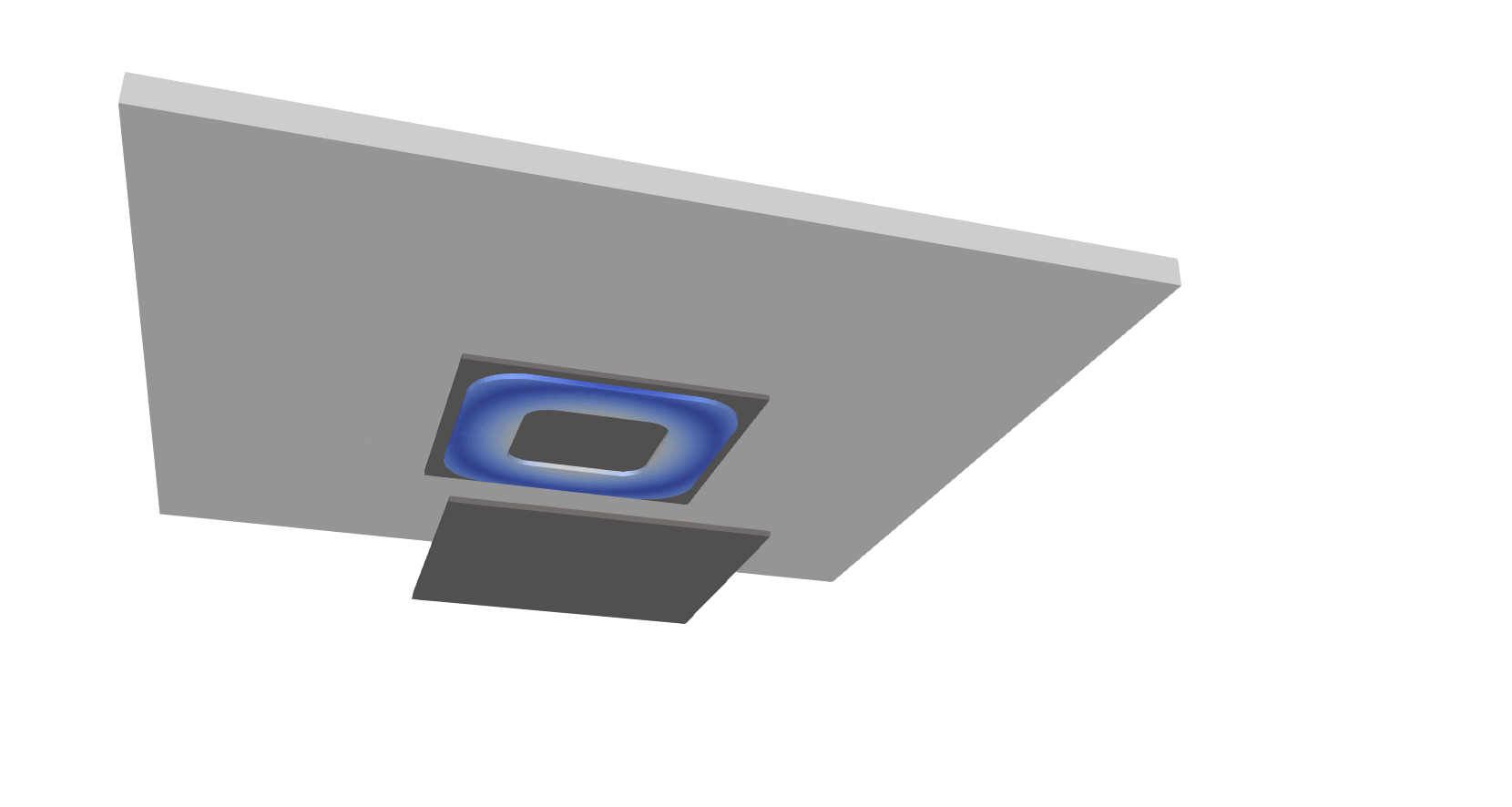
Motion in CENOS
CENOS supports both translational and rotational movement. To enable motion in your simulation, go to the Motion tab in the PHYSICS section and click CREATE NEW MOTION > Complex motion.
Select which part you want to move, in which direction, and with what speed, and CENOS will do the rest!
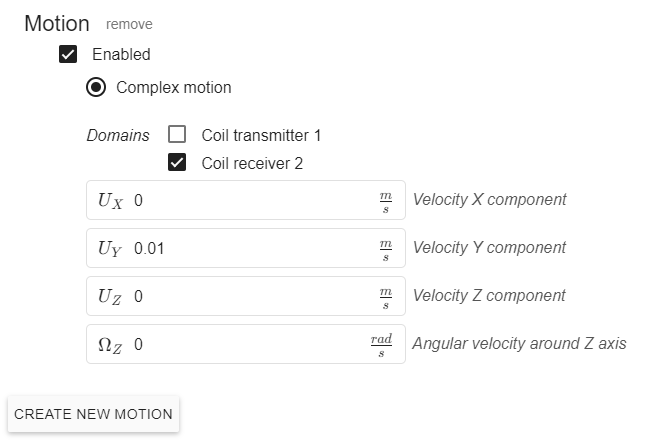
You can define motion as static or with a table to account for any velocity dynamics, such as acceleration or deceleration, within your system. In the example below velocity has been defined as linearly increasing from 0 m/s to 0.1 m/s during the first 3 s, then moving continuously for the next 3 s, and then decelerating in the last 3 s.
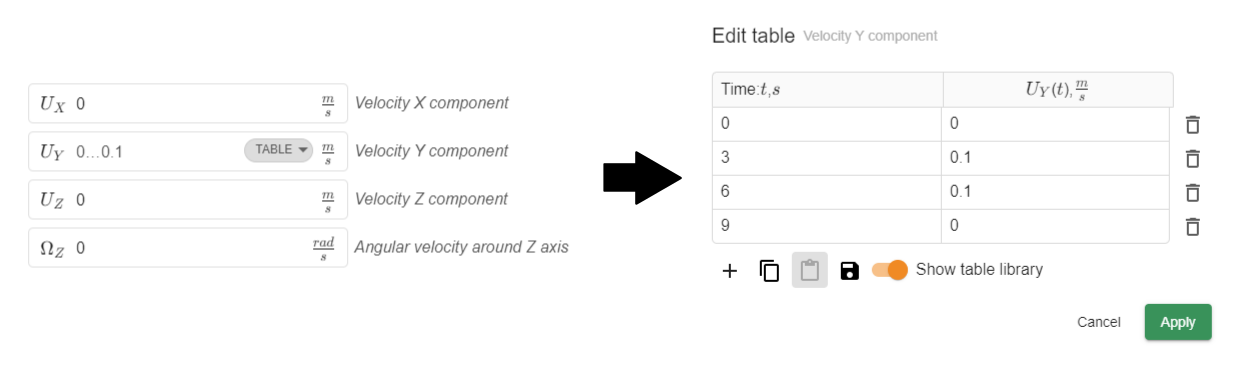
You can apply different movement definitions simultaneously, moving different parts in different directions, dynamically changing directions etc. There are no real limitations on what you can do!
Tips & tricks
Even though movement definition is quite straightforward, there are couple of things to remember.
Rotation
If you want to include rotation of any kind in your simulation, you have to remember that rotation currently is limited only around the Z axis, so be sure that your rotational system is positioned around the Z axis!
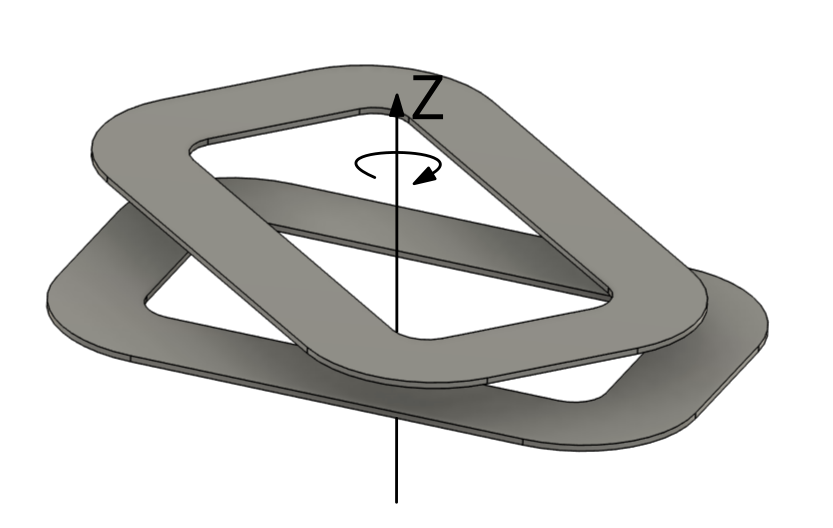
Large displacements
After your CAD files are imported, CENOS automatically generates an air domain around your system. While movement is happening within the borders of air domain, everything will be fine, but if you want to model larger displacements between your Tx and Rx systems, you might notice that simulation crashes with a collision error.
This can happen because you try to move parts of your system outside of the automatically defined air box, and simulation crashes.
To address this, you can create your own air domain box manually in a larger size, that fully encompasses whole movement range. Create it as a separate CAD file, import it together with the rest of your system, define it as Air and all external surfaces as Infinity, and you are good to go!