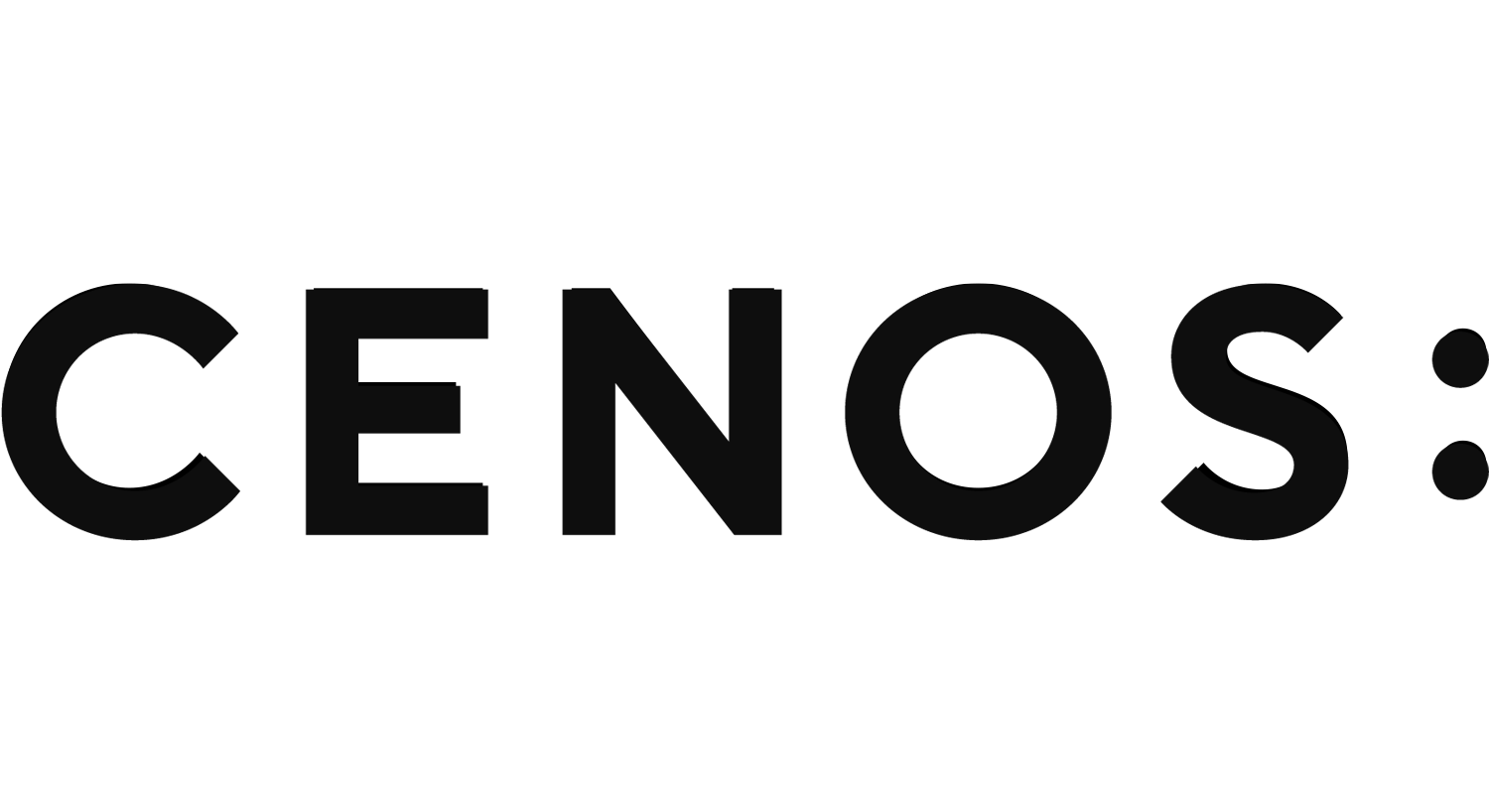LTSpice integration
CENOS Wireless Charging simulation tool is great for evaluating electromagnetic and thermal aspects of your system. If you want to see how different coil shapes and configurations, as well as different nearby objects influence the behavior of your system, CENOS is built for you.
However, if you have more complicated electronic circuit present, you might want to take that into account as well. Yes, in CENOS you can input voltage/current values for your coils, as well as define a simple load on your Receiver side, but with more complicated circuits it can become challenging to estimate these values correctly.
In such cases, you can integrate electronic circuits drawn in LTSpice in your CENOS simulation, this way combining the best of both worlds – more accurate input current/voltage values and applied load definition from your circuitry, as well as more accurately calculated self-inductance and coupling coeff. values from CENOS.
LTSpice installation
To use LTSpice <> CENOS installation, you first need to have LTSpice installed on your machine. Then you need to install PyLTSpice from CENOS to connect LTSpice and CENOS. To do that, go to File > Settings, and click on INSTALL PYTHON MODULE.
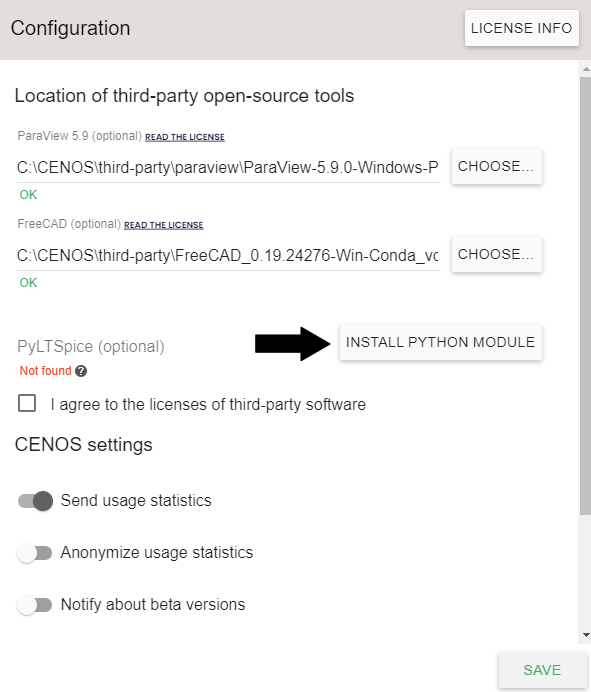
Concept
Integration between CENOS and LTSpice is based on a 2-way iterative coupling. The algorithm is as follows:
- LTSpice calculates current/voltage values and sends them to CENOS;
- CENOS calculates self-inductance of coils and coupling coeff. between them, sends them back to LTSpice;
- Based on new self-inductance and coupling coeff. values LTSpice recalculates current and voltage, and sends it back to CENOS.
These steps are repeated until convergence is reached, at which point calculation is considered as done. Such integration is useful, because in LTSpice engineers can take into account their whole electronic circuit, which will provide more accurate current/voltage values. In CENOS, however, engineers can more closely calculate self-inductance and coupling coefficient values, since they are dependent from system geometry (coil shape and placement). So, with CENOS <> LTSpice integration, engineers can model their system with very high accuracy.
Setup in LTSpice
(how to set it up in ltspice, what voltage source needs to be used, how to export the txt file)
Power source
For now, only Voltage source with sinusoidal waveform is supported. Add voltage component, right-click on it and open Advanced settings.
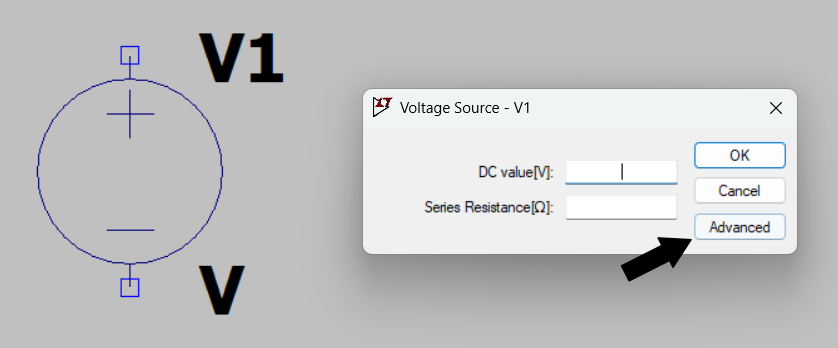
In Advanced settings:
- Change Function to SINE wave;
- Define DC offset[V] as 0;
- Define Amplitude[V];
- Define AC Amplitude.
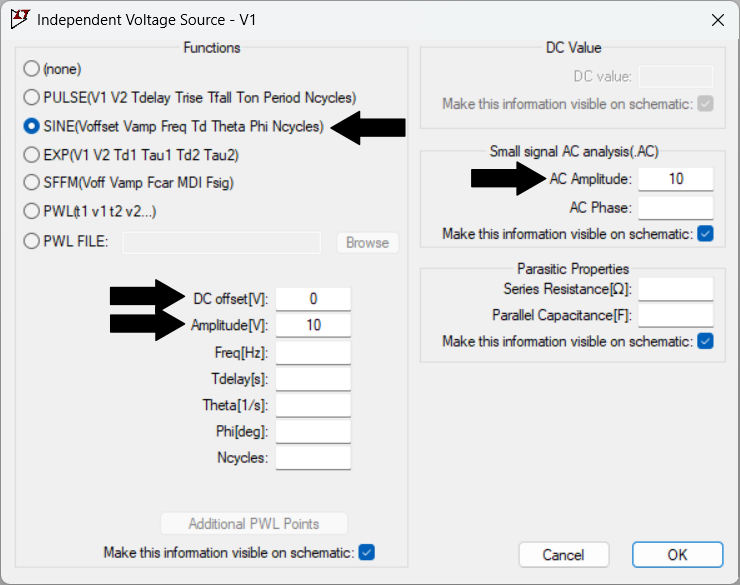
At the end, Voltage component(s) should look like this, with defined voltage value clearly visible in the schematic.
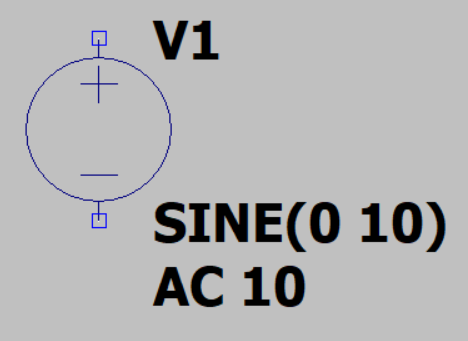
Coil self-inductance
Coil self-inductance definition in LTSpice is optional. The whole point of CENOS <> LTSpice integration is to accurately calculate coil self-inductance, so you can leave this definition in your schematic blank. However, it is suggested to define at least an approximate estimated self-inductance value, that CENOS will use as the starting point for the calculation, which will speed up the calculation. Otherwise CENOS will use some default value, which might be further away from the reality, and it will take longer to converge and calculate the actual values for coils.
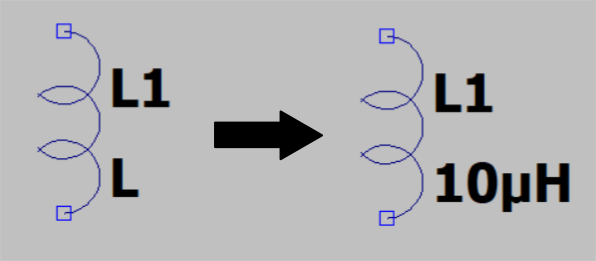
Coupling coefficients
This parameter is also optional for definition in LTSpice. If you decide to give an approximate estimation of coupling coefficients, you need to define the coupling coeff. between every 2 coils – if you manage to get in the range of the actual values, it will help to converge the calculation and speed up the simulation.
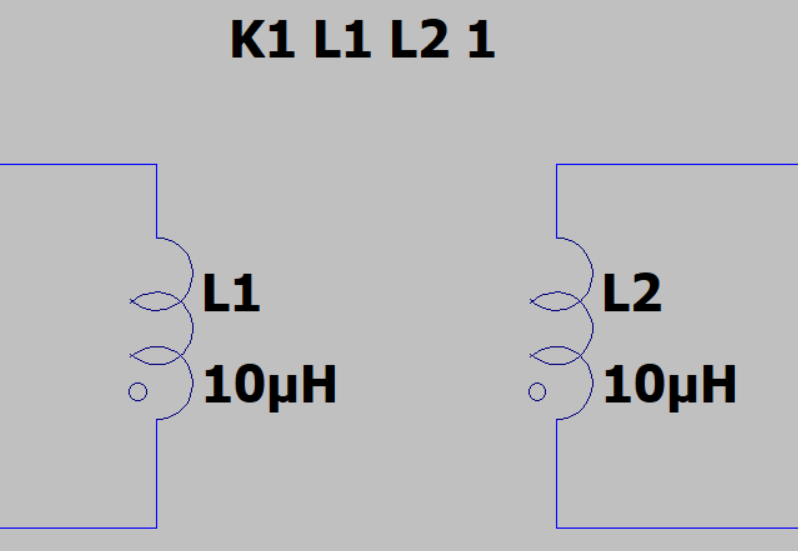
Export netlist (.net) file
To create a netlist file of your circuit, you need to first open it in View > SPICE Netlist. This will not only show the netlist text file, but also generate it in the background where your LTSpice file is saved. You can then use that .net file and import it in CENOS. Do remember, that this is a temporary file, and will disappear once you close LTSpice file!
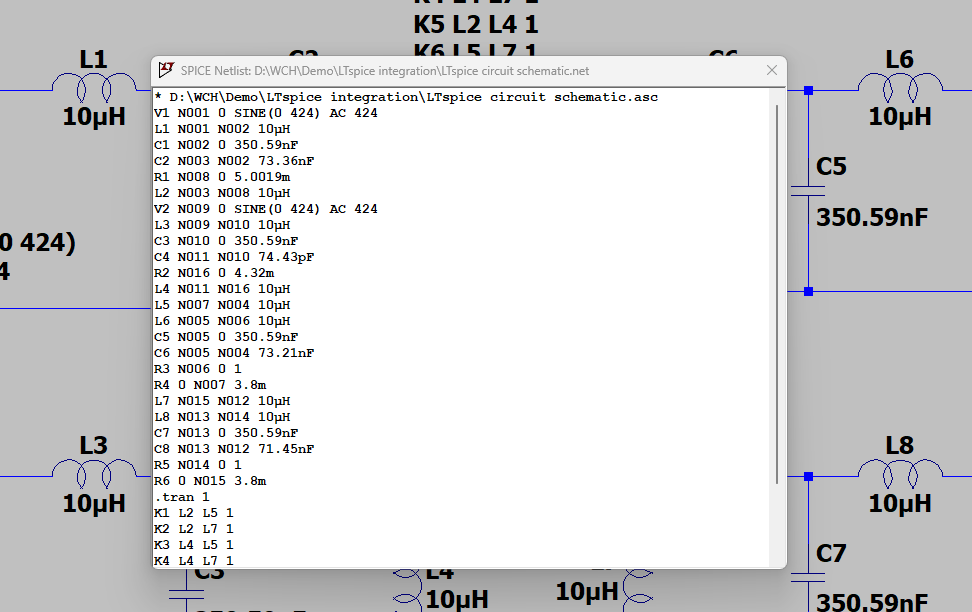

Setup in CENOS
Once the LTSpice .net file is prepared, you can start to define CENOS simulation. Simulation is set up in the same way as other simulations. In Physics you need to Enable LTSpice integration, and load the .net file.

If LTSpice netlist file is loaded, you no longer need to define input current or voltage on Tx coils. Instead, you need to enter coil id numbers from your schematic, so that CENOS would be able to match the physical coils with their place in the electrical schematic.
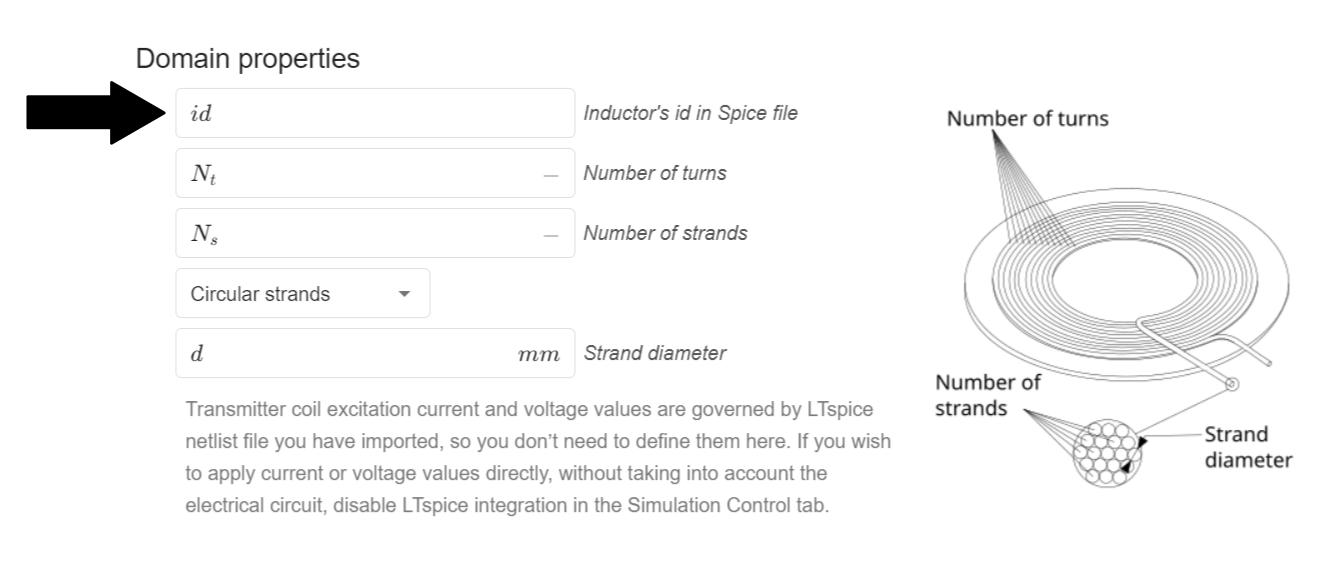
Once coils are matched and everything is set up, case is ready for calculation!
Results
Simulation results will be no different with or without LTSpice integration enabled. However, there will be a slight layout difference in the .csv file, as the same values that are usually calculated within CENOS, will be imported from the netlist file from LTSpice instead.